Questions? Call Us to speak with a CAD CAM Pro!
Unveiling the Power of BobCAD-CAM V36: Exploring the Advanced UI
In the ever-evolving world of CAD/CAM software, precision and control are paramount. BobCAD-CAM V36 introduces a game-changing feature that takes your tool movements to the next level: the Advanced User Interface (UI). This innovative UI is tailored for experienced users who demand absolute control over their machining operations. In this blog post, we’ll delve into the Equidistant operation to showcase the remarkable differences between the Standard UI and the Advanced UI.
Entry and Exit Strategies:
With the Advanced UI, you gain the ability to define custom clearance areas and dictate how the tool transitions from these zones. Whether you prefer the shortest path or a horizontal and vertical approach/exit, it’s entirely up to you. Moreover, you can specify distinct entry and exit feed distances for added precision.
.
| Link page : Retracts dialog |
|
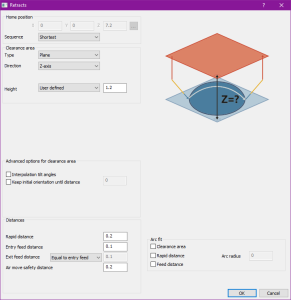 |
|
.
Diverse Lead Options:
The Advanced UI doesn’t stop at entry and exit strategies. It offers a staggering 15 lead options that provide you with the ideal toolpath transitions, ensuring your machining operations are seamless and efficient.
.
| Leads : Standard UI |
Leads : Advanced UI |
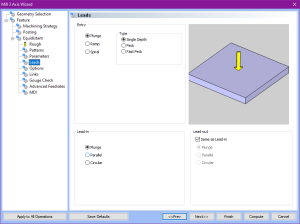 |
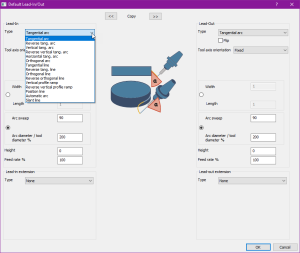 |
.
Enhanced Surface Quality Control:
Surface quality is paramount in machining, and the Advanced UI provides you with unrivaled control. The Advanced options within the Surface Quality dialog offer additional settings for arc fit and point distribution. You can now fine-tune the toolpath down to its core. Additionally, you have the flexibility to set the stepover based on cusp height and define overlaps between passes. Linking options have also received a significant upgrade. While the Standard UI offers four link motions and a gap parameter, the Advanced UI opens up a world of possibilities. Define entry and exit options, and specify links for gaps along the cut, between slices, and between passes. Within each of these groups, you have control over an additional two scenarios! Choose from eight link types and decide whether to use lead-ins, lead-outs, both, or none.
.
| Link : Standard UI |
Link : Advanced UI |
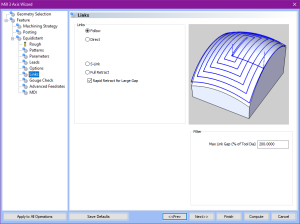 |
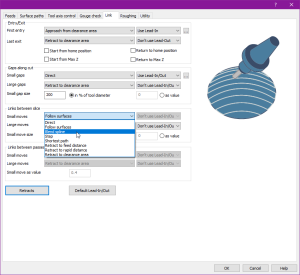 |
.
Each of these groups gives you the power to control the entire range of the defined situations. The Gaps along cut group, for instance, allows you to define the range of what is considered a small gap. Anything larger is considered a large gap. For each gap type you can choose between:
.
| Direct |
Follow Surfaces |
Blend Spline |
Step |
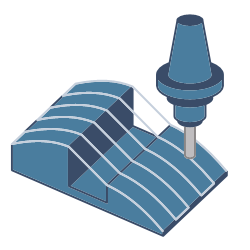 |
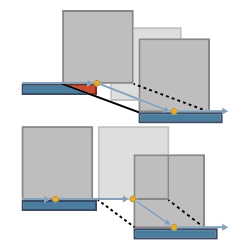 |
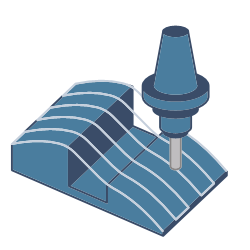 |
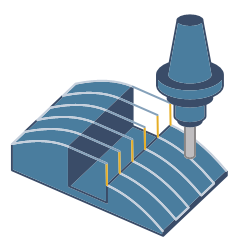 |
| . |
|
|
|
| Shortest path |
Retract to feed distance |
Retract to rapid distance |
Retract to clearance distance |
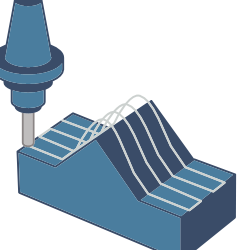 |
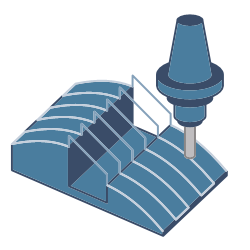 |
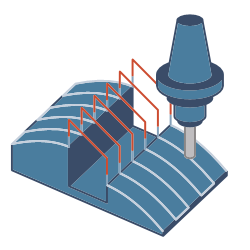 |
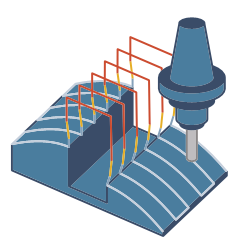 |
.
.
Once the gaps are defined and a method is selected to bridge those gaps, you can then decide whether the selected lead types are applied!
.
| Tangential arc |
Reverse tang. arc |
Vertical tang, arc |
Reverse vertical tang. arc |
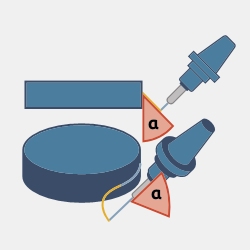 |
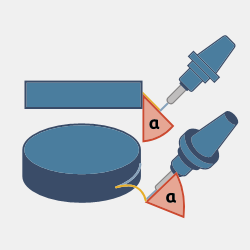 |
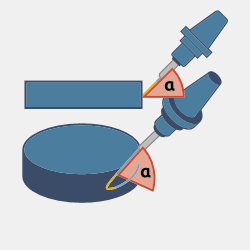 |
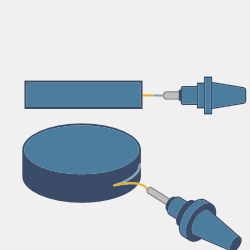 |
| . |
|
|
|
| Horizontal tang. arc |
Orthogonal arc |
Tangential line |
Reverse tang. line |
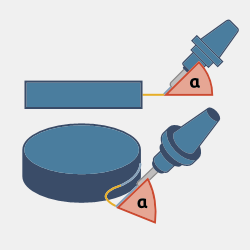 |
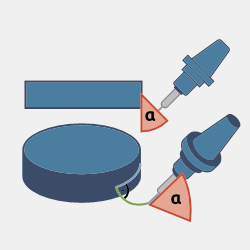 |
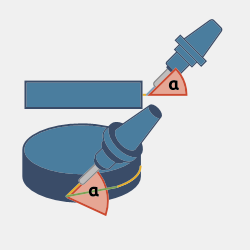 |
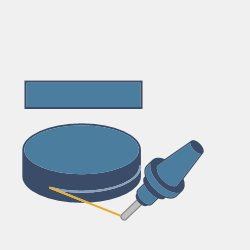 |
| . |
|
|
|
| Orthogonal line |
Reverse orthogonal line |
Vertical profile ramp |
Reverse vertical profile ramp |
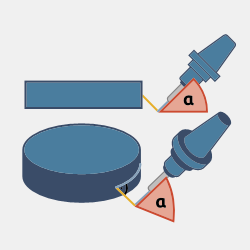 |
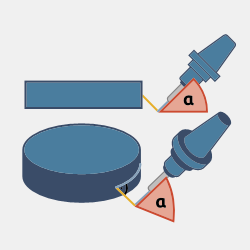 |
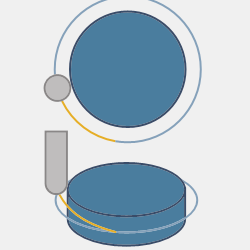 |
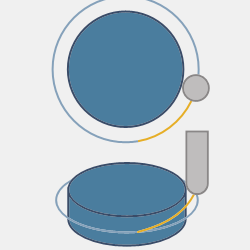 |
| . |
|
|
|
| Position line |
Automatic arc |
Slant line |
|
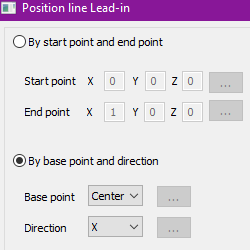 |
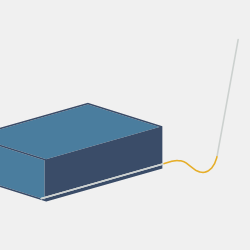 |
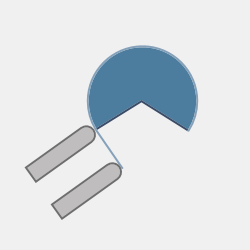 |
|
.
Feed Control Zone:
Achieving the perfect finish sometimes requires adjusting the feed rate in specific areas of your part. Traditionally, this might involve spending more time or setting up additional operations. Not anymore. The feed control zone allows you to designate a region within the toolpath that should have a different feed applied. This means you can optimize feeds precisely where you need them, without compromise.
.
| Utility page : Feed control zone |
|
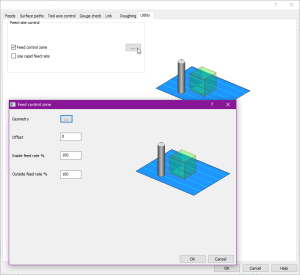 |
|
.
Advanced Gouge Checking:
The Advanced UI introduces an intricate Gouge Checking dialog that empowers you to inspect link motions for potential collisions. You can assess these motions against existing or user-defined containment curves and even check for gouges between positions. Safety and precision go hand in hand with the Advanced UI.
.
| Gouge check page : Advanced |
|
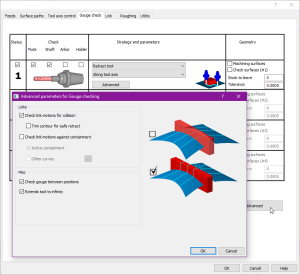 |
|
.
Roughing with Precision:
The Roughing tab within the Advanced UI opens doors to transformative possibilities. Apply transforms, rotations, and even mirror the toolpath to achieve the exact results you desire.
.
| Roughing page : Toolpath mirroring |
Mirrored toolpath |
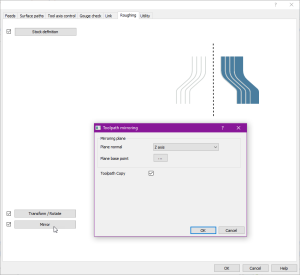 |
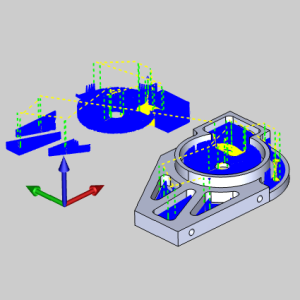 |
.
In conclusion:
BobCAD-CAM V36’s Advanced UI is a game-changer for experienced users seeking unparalleled control, precision, and flexibility in their machining operations. Whether it’s defining entry and exit strategies, optimizing toolpath quality, or fine-tuning feeds, the Advanced UI puts the power firmly in your hands. Upgrade to V36 today and experience a new era of capabilities!
Questions? Call Us to speak with a CAD CAM Pro!