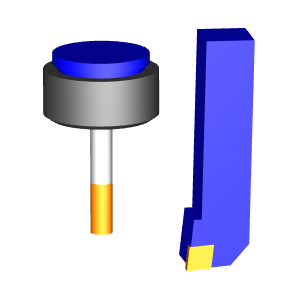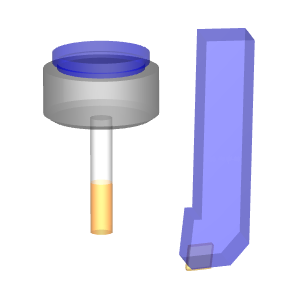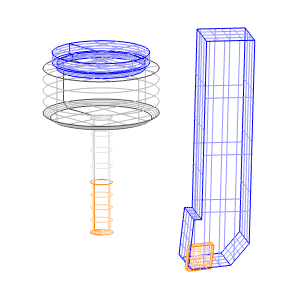Edit Toolpath - Break
In this Topic ShowHide
Introduction
This topic explains the Parameters available when the Break Command
Mode, which allows you to split toolpath entities into multiple segments, is used. As explained in the Edit Toolpath Dialog topic, most
of the Edit Toolpath dialog remains the same, no matter which Command
Mode is being used. It is the Parameters of the Break Command Mode this
topic focuses on, although, the Command Mode group, Selected Toolpath
Elements group and the Animation group can still be revisited in this
topic by expanding the drop down hot spots of the same name.
To work through an example utilizing this function, see the Edit
Toolpath Example - Break.
Actions
Parameters
 Divide - will divide the selected
toolpath elements by the number of divisions entered.
Divide - will divide the selected
toolpath elements by the number of divisions entered.
Number
of Divisions - sets the amount of evenly spaced toolpath elements
that will take the place of the original selected toolpath elements.
 Screen Point - will allow you to
click on the selected toolpath elements in the graphics area to define
a break point.
Screen Point - will allow you to
click on the selected toolpath elements in the graphics area to define
a break point.
In Click
Mode / In Drag Mode -
allows you to select between two separate break modes.
In Click
Mode - will create a break in the toolpath element at the point
where the element is selected in the graphics area.
In Drag
mode - will allow you click and release a selected Break Point
in the graphics area, to drag it into the intended position. Click again
to finalize placement.
Distance
- allows you to set a particular distance to a break point, or group of
break points.
%
- With the toggle on this setting, the distance value is set to a percentage
of the selected toolpath elements.
Absolute
- With the toggle on this setting, the distance value is set to an incremental
distance along the toolpath element.
Apply to
all - sets the current break distance to all break points listed
in the Screen Point group.
Related Topics
Edit Toolpath Delete
Edit Toolpath Trim and Relink
Edit Toolpath Move
Edit Toolpath Replace
Edit Toolpath Modify Attributes
Edit Toolpath Extend Cut
Move
Edit Toolpath Edit Tool Axis
 Preview - Active by default, the
Preview option will show the change that will be attained when the Execute
button is selected.
Preview - Active by default, the
Preview option will show the change that will be attained when the Execute
button is selected.  Preview - Clearing this check
box will remove the preview of the current settings from the graphics
area.
Preview - Clearing this check
box will remove the preview of the current settings from the graphics
area.