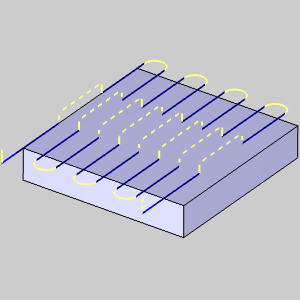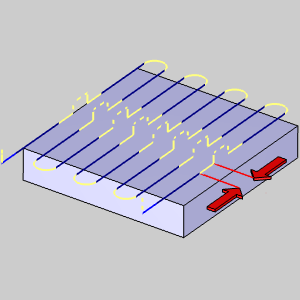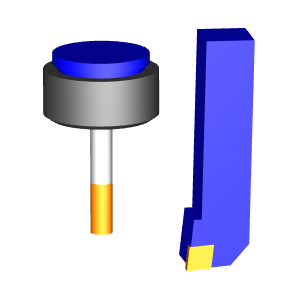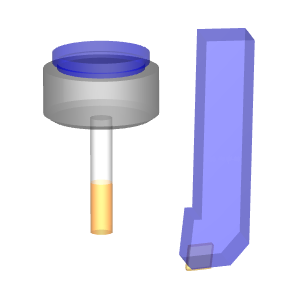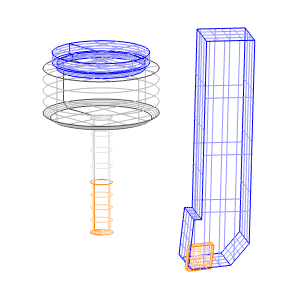Edit Toolpath - Delete
In this Topic ShowHide
Introduction
This topic explains the Parameters available when the Delete Command
Mode, which allows
you to delete toolpath entities and relink the toolpath, is used.
As explained in the Edit Toolpath Dialog
topic, most of the Edit Toolpath dialog remains the same, no matter which
Command Mode is being used. It is the Parameters of the Delete Command
Mode this topic focuses on, although, the Command Mode group, Selected
Toolpath Elements group and the Animation group can still be revisited
in this topic by expanding the drop down hot spots of the same name.
To work through an example utilizing this function, see the Edit
Toolpath Example - Delete.
Actions
Parameters
Link
- Retract / Plunge
- will retract from the exiting position in the trimmed toolpath
to a defined Z plane with a rapid move. This will be followed
by an X,Y rapid move to the next location, at which point
the tool will rapid down to the feed plane above the next
cut, and finally feed into the next cut using the plunge feedrate.
- Direct Feed- Connects
the gaps with a single linear feed move set to the cutting
feedrate.
- Direct Rapid -
Connects the gaps with a single linear rapid move.
Retract
When Retract / Plunge is chosen as the Link
option, this value allows you to set the Z plane height to be retracted
to for the toolpath elements being adjusted.
- Rapid Plane -
will retract the tool to the Rapid Plane of the feature, which
is an incremental value from the Top of Feature.
- Feed Plane -
will retract the tool to the Feed Plane as defined in the
feature.
- Custom -
will allow you to set a specific Rapid Plane and Feed Plane
value to define the Retract / Plunge movements.
- Rapid
Plane - sets the custom Rapid Plane value
to be used.
- Absolute or Incremental
- This
toggle button determines how this data is interpreted.
Set this option to read the Rapid Plane as either
an Absolute or an Incremental value.
- Feed
Plane - sets the custom Feed Plane value
to be used.
- Absolute or Incremental
- This
toggle button determines how this data is interpreted.
Set this option to read the Feed Plane as either an
Absolute or an Incremental value.
 Extension - With this checkbox cleared,
the ends of the selected toolpath elements will be left as
they are. The selected linking options will occur from that
position.
Extension - With this checkbox cleared,
the ends of the selected toolpath elements will be left as
they are. The selected linking options will occur from that
position.
 Extension
- With this checkbox selected, you will be creating
a linear extension which is tangent to the previous toolpath
entity. The selected linking options will occur from
this new position.
Extension
- With this checkbox selected, you will be creating
a linear extension which is tangent to the previous toolpath
entity. The selected linking options will occur from
this new position.
Click
here to see an example of Extension.
- % of Tool or Absolute
- This toggle button determines how this
data is interpreted. Set this option to read the entered
extension as either a percentage of the tool diameter
or an absolute value.
Related Topics
Edit Toolpath Trim and Relink
Edit Toolpath Move
Edit Toolpath Replace
Edit Toolpath Break
Edit Toolpath Modify Attributes
Edit Toolpath Extend Cut
Move
Edit Toolpath Edit Tool Axis
 Preview - Active by default, the
Preview option will show the change that will be attained when the Execute
button is selected.
Preview - Active by default, the
Preview option will show the change that will be attained when the Execute
button is selected.  Preview - Clearing this check
box will remove the preview of the current settings from the graphics
area.
Preview - Clearing this check
box will remove the preview of the current settings from the graphics
area.