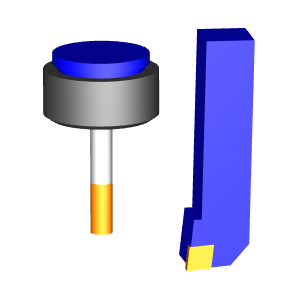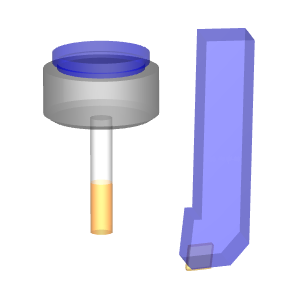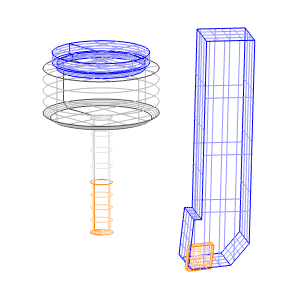Edit Toolpath - Move
In this Topic ShowHide
Introduction
This topic explains the Parameters available when the Move Command Mode,
which allows you to move entities of the toolpath and link to the newly
located position,
is used. As explained in the Edit
Toolpath Dialog topic, most of the Edit Toolpath dialog remains the
same, no matter which Command Mode is being used. It is the Parameters
of the Move Command Mode this topic focuses on, although, the Command
Mode group, Selected Toolpath Elements group and the Animation group can
still be revisited in this topic by expanding the drop down hot spots
of the same name.
To work through an example utilizing this function, see the Edit
Toolpath Example - Move.
Actions
Parameters
Pick/Enter
The Pick/Enter method allows you to translate
(move) toolpath elements by specifying the start point and end point of
the move. The start and end points can both be defined using either data
entry or sketching (clicking a snap point or anywhere in the graphics
area). The toolpath elements are then translated the same distance and
direction as defined by the reference points.
TIP: The start
point and end point, or reference points, for the Pick/Enter method can
be on the geometry or anywhere in the graphics area. Note that you can
also define the start and end points using a combination of Pick and entering
values manually.
Start Point
You
can define the start point (called the move
from location) using the Pick option, to select the start point using
the mouse, or you can use the Enter
option and type the coordinates in the Data Entry Manager as follows.
X
- determines the X-axis location of the start point of
the translation move in reference to the Machine Setup
of the operation.
Y
- determines the Y-axis location of the start point of
the translation move in reference to the Machine Setup
of the operation.
Z
- determines the Z-axis location of the start point of
the translation move in reference to the Machine Setup
of the operation.
End Point
You can define the end point (called the
move to location) using the Pick option, to select the end point
using the mouse, or you can use the Enter
option and type the coordinates in the Data Entry Manager as follows.
X
- determines the X-axis location of the end point of the
translation move in reference to the Machine Setup of
the operation.
Y
- determines the Y-axis location of the end point of the
translation move in reference to the Machine Setup of
the operation.
Z
- determines the Z-axis location of the end point of the
translation move in reference to the Machine Setup of
the operation.
Drag
The Drag option displays the coordinates
for the move from the current location of the toolpath elements. When
you select the drag option for the currently listed toolpath elements,
the delta gnomon is placed in the graphics area, and this becomes the
X0 Y0 Z0 location for the Delta group. You can then type values to determine
the change in location from the current origin, or you can use dynamic
sketch handles to modify the origin.
Delta
You can define the delta using the dynamic
sketch handles, or by entering a value directly.
X
- determines the X-axis location of the end point of the
translation move in reference to the Machine Setup of
the operation.
Y
- determines the Y-axis location of the end point of the
translation move in reference to the Machine Setup of
the operation.
Z
- determines the Z-axis location of the end point of the
translation move in reference to the Machine Setup of
the operation.
Related Topics
Edit Toolpath Delete
Edit Toolpath Trim and Relink
Edit Toolpath Replace
Edit Toolpath Break
Edit Toolpath Modify Attributes
Edit Toolpath Extend Cut
Move
Edit Toolpath Edit Tool Axis
 Preview - Active by default, the
Preview option will show the change that will be attained when the Execute
button is selected.
Preview - Active by default, the
Preview option will show the change that will be attained when the Execute
button is selected.  Preview - Clearing this check
box will remove the preview of the current settings from the graphics
area.
Preview - Clearing this check
box will remove the preview of the current settings from the graphics
area.