Tech Tuesday is a weekly blog that addresses some of the most common questions and concerns that I hear throughout the previous week from users of BobCAD-CAM software. Both customers and future customers are more than welcome to leave a comment on what they would like to see covered for the following Tech Tuesday. Enjoy!
With BobCAD-CAM software users can select points, arcs or surfaces when drilling holes in 2 Axis. This Tech Tuesday will cover the three types of geometry you can use when using your drilling features. As part of a 2-part series, next week I will breakdown drilling in 3 Axis. For now, let’s take a look at those 3 different types of geometry you can create for your drilling cycle.
Drilling with Points
The first we are going to look at is drilling with points. We are going to create a drilling feature by going into our Data CAM Tree Manager, right-clicking Machine Setup, selecting Mill Drill Hole and then hitting the ‘select geometry’ button. Remember this sequence when setting up the next 2 types of geometry.
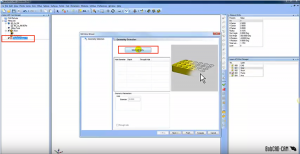
Select your geometry on the screen (red dots) by dragging your mouse over them from left to right, hitting OK in the Hole Geometry Picking window on the left-hand side.
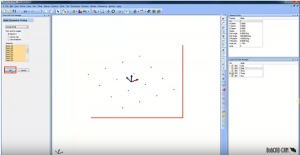
Something you will notice when working with points is that your hole depth and your hole diameter won’t be picked up, so you will have to enter the values manually, hitting ‘next’ to advance.
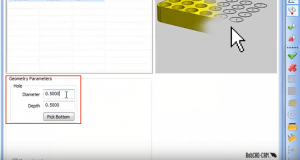
As you continue through your Mill Hole Wizard, click on Machining Strategy and set that to whatever you prefer. When you are finished, compute your settings and that’s it. If you are working with just point locations, this is how you set the software to drill those holes for you.
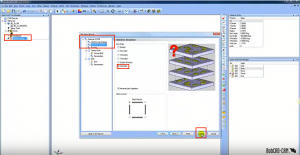
Subscribe to BobCAD-CAM's Tech Tuesday Blog
Join your fellow machinists. Get the latest Tech Tuesday CAD-CAM articles sent to your inbox. Enter your email below:
Drilling with Arcs
With arc segments, we can run another drilling cycle similar to the way we set the previous example. Like before, we are going into our Machine Setup. From here, we are going to set our hole locations.
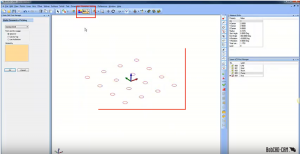
What is different about working with arc segments is the software will read the hole diameter based on the selected geometry. Since there is no Z depth here, it won’t pick anything up for the depth parameter. When you are satisfied with the setup of your machining strategy, hit compute to finish. Now we can drill arc segments on our model.
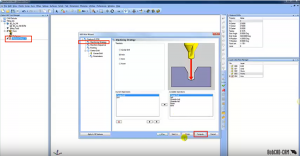
Note: If the arcs that you were selecting were at the bottom of the holes, we could read that in to set the depth.
Drilling with A Solid Model
Again, as we set up to drill our solid model, we will start out just like the previous examples by selecting our geometry, window picking all hole locations.
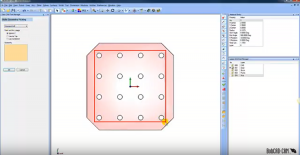
You will notice that this time, unlike the previous examples, we got both our depth and diameter parameters picked up by the software. Set your desired machining strategies and hit compute when finished.
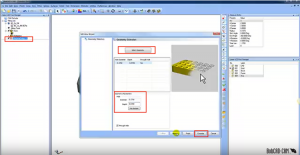
Since there is a chamfer on the edge of our part, we will need to zero-out the Top of Feature and set the Feature Depth to 1. After we set the machining strategy, we will compute our defaults and then we are finished. Regardless of whether or not you’re are drilling points, arcs or solids, you will be able to simply and effectively drill them with BobCAD’s CAM software. Thank you so much for reading another Tech Tuesday, see you next week!
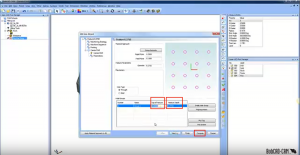
Start your Test Drive.
Have questions? Call us at 877-838-1275.
You’re one click away from subscribing to BobCAD’s YouTube channel. Click the link below for tips, how-tos and much more!
To see if BobCAD’s Mill Turn software is right for your shop,
Summary
Article Name
Tech Tuesday: Drilling 2 Axis Holes with CNC Software
Description
With BobCAD's CAM software users can select points, arcs or surfaces when drilling holes in 2 Axis. Here are the 3 ways users can set up their drilling geometry.
Author
Michael A. Downss
BobCAD-CAM Software