Welcome to the sneak peek of BobCAD-CAM V37! We’re thrilled to unveil a host of exciting new features designed to streamline your part programming process and boost your efficiency. Our team has been hard at work incorporating user feedback to deliver a more intuitive and powerful experience. Whether it’s the revamped context menu, enhanced tool management, or advanced machining options, V37 is packed with updates that cater to your needs. Dive in and discover how these new tools and improvements can elevate your workflow to new heights!
1. Updated Context Menu:
In BobCAD-CAM V37, we’ve taken user requests to heart and revamped the context menu. Previously, a customer asked us to split the measure functions into individual options instead of accessing them through a single ‘Measure’ flyout. We did one better! Not only did we update those options to the default context settings, but we also introduced the Customize Context Menu dialog. Now, users can personalize their context menu to suit their needs perfectly. We’re not just meeting expectations; we’re exceeding them. Enjoy the context menu of your dreams!
| Previous Context Menu |
Current Context Menu |
|
Simple Customization! |
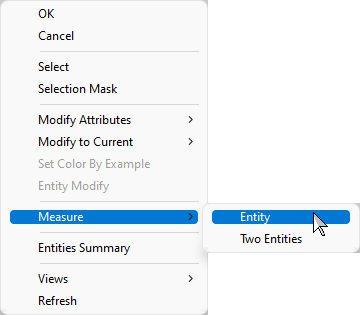 |
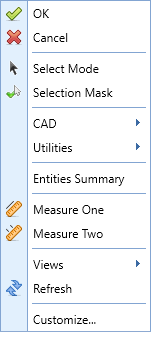 |
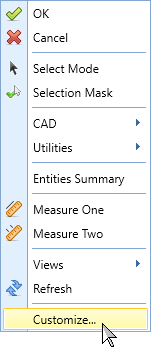 |
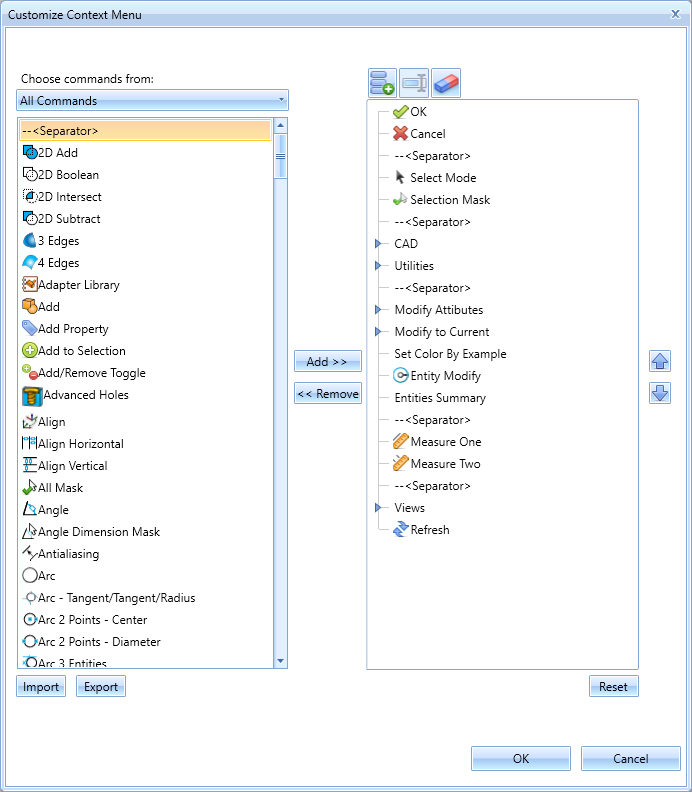 |
.
2. Axis Display Toggle:
In V37, we’ve introduced a button on the status bar to toggle the gnomon and axis crosshair display in the graphics area. This improvement saves you from diving into settings each time you want to make these adjustments, making it quick and convenient. This seemingly small change greatly enhances the user experience by providing easy access to essential display options, ensuring that your workspace is always set up exactly how you need it without any hassle.
| On |
Off |
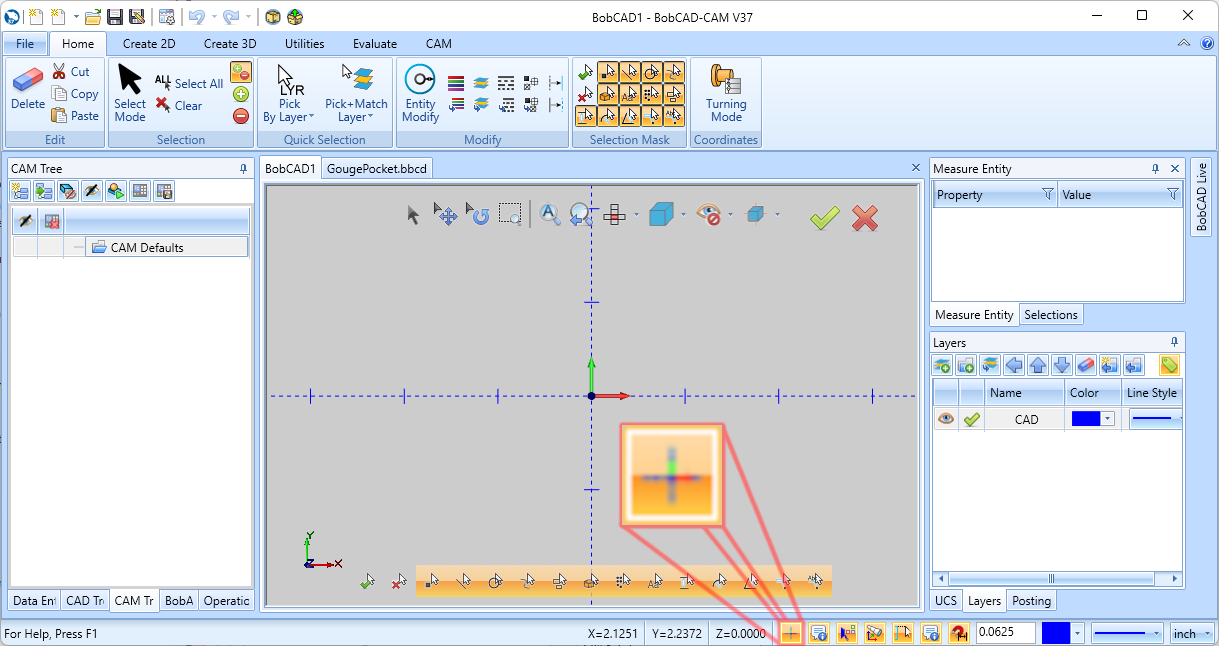 |
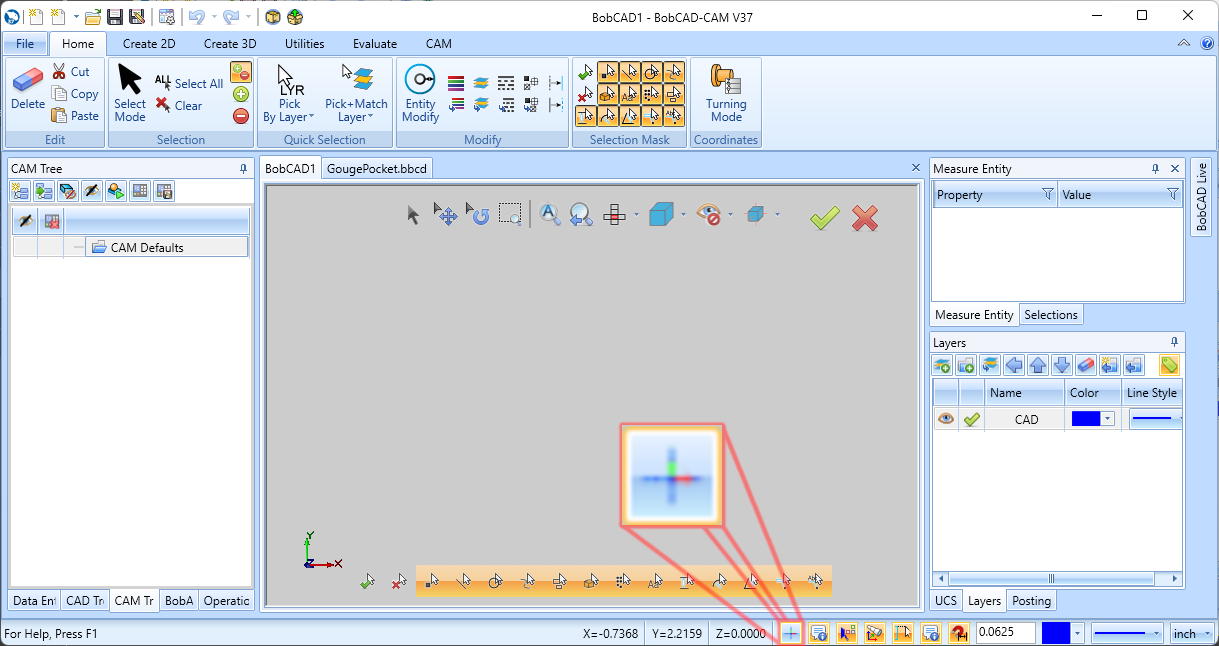 |
.
3. Job Name at Creation:
Naming your job right from the start is now a breeze in BobCAD-CAM V37. We’ve made it part of the initial setup process, so you no longer have to go back and rename jobs later. This small change helps keep your projects organized from the get-go, saving you time and reducing the chances of mix-ups. It’s a simple, yet highly effective way to streamline your workflow and keep everything running smoothly right from the beginning.
.
4. Work Offset String Values:
Work offsets just got a whole lot clearer in BobCAD-CAM V37. Previously, work offset numbers were listed sequentially, which didn’t reflect their actual values in the output. Now, with string values displayed as assigned in the post processor, each job will show the exact work offset value as it will appear in the output. This enhancement ensures accuracy and consistency in your machining process, making it easier to verify and manage work offsets.
.
5. Minimize Retracts Enhancement (Facing):
Facing operations are now more efficient with the enhanced Minimize Retracts option in BobCAD-CAM V37. When a facing operation is programmed for a single pass with multiple depths, this feature keeps the tool down and moves directly to the next depth after the first pass, instead of retracting unnecessarily. This saves time by eliminating extra movements, making your facing operations smoother and faster. This enhancement is particularly useful for those who want to maximize their machining efficiency and maintain high precision.
| Previous Behavior |
Updated Behavior |
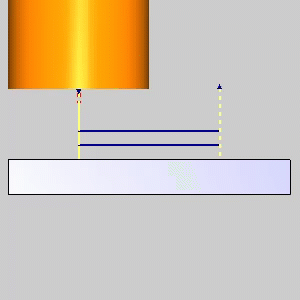 |
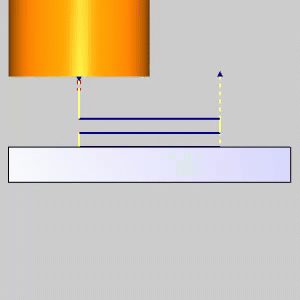 |
.
6. Multiple Tool Libraries:
Managing your tools has never been easier with the introduction of Multiple Tool Libraries in BobCAD-CAM V37. Whether you need to separate tools by machine, manufacturer, or shop location, this new feature offers incredible flexibility. You can now import, merge, clone, and copy tools between libraries, streamlining your tool management process. This update is perfect for keeping your tool inventory organized and accessible, tailored to your specific needs and workflows.
.
7. Updated Tool Library Workflow:
Creating and managing tools is a breeze with the new workflow in BobCAD-CAM V37. The create, delete, copy to library, and clone options have been moved to their own toolbar in the grid view. Now, when you create a new tool, the Tool Parameters flyout opens automatically, and the tool list scrolls to the new tool’s position. This intuitive update eliminates confusion and saves time, making it easier for both new and experienced users to manage their tool libraries efficiently.
.
8. Tool Crib Size:
Say goodbye to the hassle of resizing your tool crib window every time you open it. In BobCAD-CAM V37, the tool crib window now remembers its last size and position, ensuring a consistent and convenient experience. This enhancement is particularly beneficial for users with specific screen configurations, providing a smoother workflow by keeping the tool crib window just the way you like it, every time.
.
9. Tool Crib Selection Warning:
In BobCAD-CAM V37, we’ve addressed customer frustration with tool selection in the Tool Crib. Previously, if a tool wasn’t dragged from the Tool Library to the Tool Crib, as the intended workflow goes, the software would continue to use the previously active tool. Now, when a tool in the Tool Library is the last item selected, a prompt will appear: “Last selected tool(s) were in the Tool Library. Would you like the tool(s) added to the Tool Crib? If multiple tools have been selected, the first selected tool will be applied to the operation.” This ensures that the correct tool is always used, just in case you’re moving through a little too quickly for your own good.
.
10. Tool Crib Unused Tools:
Keeping your tool crib tidy is now easier with BobCAD-CAM V37. A new “Remove Unused Tools” button lets you clean up your tool crib with just two clicks. Previously, managing numerous tools required manually verifying and deleting unused ones, which was time-consuming. This new feature streamlines the process, allowing you to quickly and efficiently remove all unused tools, keeping your Tool Crib organized and clutter-free.
.
11. G98/G99 Drilling Options:
Drilling operations in BobCAD-CAM V37 are now more versatile with the ability to choose between G98, G99, or your post’s default settings. This feature ensures that your posted code and simulation match perfectly, providing better control and precision. Whether you prioritize speed with G99 or safety with G98, this update helps to eliminate confusion, and the need for manual adjustments.
.
12. Pecking in Tap Operations:
Peck tapping has been significantly improved in BobCAD-CAM V37. Now supporting multiple machines like Fanuc, Siemens, Heidenhain, and Haas, this feature eliminates the need for custom scripts. The new functionality allows users to add peck depth seamlessly, with specific post blocks introduced for Haas machines to handle their unique peck tapping format. This update ensures compatibility and ease of use across different machine types, making tapping operations more straightforward.
.
13. Gouge Check Adaptive Roughing Pockets:
Open pockets with neighboring walls are no longer a problem in BobCAD-CAM V37. The new Gouge Check Curves item appears in the CAM Tree for Pocket operations using the Adaptive Roughing pattern. This feature prevents the tool from driving into walls, eliminating the need to tweak pocket geometry manually. Simply select the curves to be avoided, and the toolpath updates to ensure efficient, collision-free operations, saving time and improving precision.
| Adaptive Roughing Pocket (Open) |
Gouge on Neighboring Wall |
Select Edge for Gouge Check Curves |
Updated Toolpath |
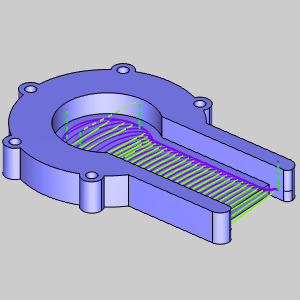 |
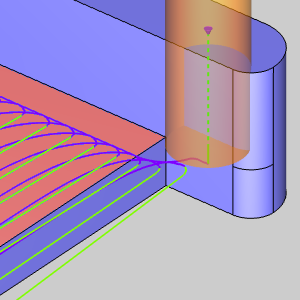 |
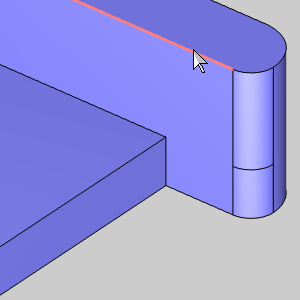 |
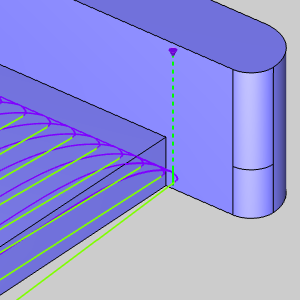 |
.
Conclusion
Stay tuned for BobCAD-CAM V37, where we’re not just listening to your feedback, we’re making your part programming experience smoother, faster, and more enjoyable!
Questions? Call Us to speak with a CAD CAM Pro!