The CAM Tree is where all machining programs start in BobCAD-CAM. The CAM Tree is used to define system settings, including the system defaults and job settings as defined by the user. It is also used to create and edit machining jobs, tools, stock, and features. Today’s article will explain where to find the CAM Tree manager initially, setting defaults & creating jobs and the different CAM jobs that are available to you in the software.
The CAM Tree Manager
The CAM Tree Manager is located, by default, on the left side of the application, docked with the Data Entry Manager, the CAD Tree Manager, and the BobART Manager. The location of the CAM Tree Manager, however, can be adjusted to preference, as explained in the “How to Use Your Docking Panes” article. The CAM Tree Manager is what gives you access to the CAM Tree itself, the basics of which, is explained in the following section.

Setting Defaults and Creating Jobs
The CAM defaults and new jobs are handled using the top folder in the CAM Tree labeled ‘CAM Defaults’. This item is always available in the CAM Tree. The CAM Defaults include the Current Settings, Cutting Conditions, Tool Pattern, Tool Library, Thread Library, Stock Material Library, Adapter Library, and Tool Holder Library. You start with the CAM Defaults to define the system settings as you need them. This includes machine creation and setup, tool data, operation defaults, and stock materials. You can also use CAM Defaults to start a new machining job.
CAM Jobs
All CAM Jobs start with the Machining Job dialog box. Simply select the Job Type and the machine you’re using for the job. You can then start the Stock Wizard, Lathe Stock Wizard, or the Nesting Wizard to begin creating the program. Before you create a job, the CAM Tree will only contain the CAM Defaults folder. When you create a CAM job, it is added to the CAM Tree with all the items that you need to start creating the program. The following information shows what items are added to the CAM Tree for each job type.
Milling Job
The following items are added to the CAM Tree when you create a Milling job.
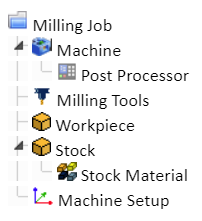
Turning Job
The following items are added to the CAM Tree when you create a Turning job.
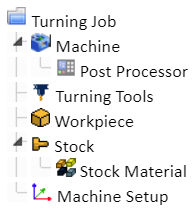
Mill Turn Job
The following items are added to the CAM Tree when you create a Mill Turn job.
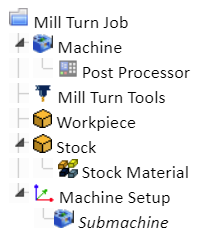
Wire EDM Job
The following items are added to the CAM Tree when you create a Wire EDM job.
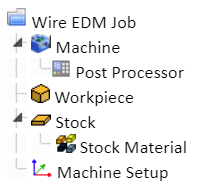
There you have it. Now that you have an idea how your CAM Tree manager works, starting, editing and finishing jobs should be fairly easy to navigate. If you don’t have our latest CNC software, click the link below for a full trial version & see the difference BobCAD can make in your shop.
Get Your BobCAD-CAM Trial Version Here & Start Cutting Today
You’re one click away from subscribing to BobCAD’s YouTube channel. Click the link below for tips, how-tos and much more!
BobCAD-CAM has provided CAD-CAM CNC Software products to the global manufacturing industry for over 30 years. BobCAD-CAM software can be found to increase CNC productivity for many applications in aerospace, automotive, production manufacturing, mold making, general machining, woodworking as well as the medical manufacturing industry, consumer products, musical instruments, custom fabrication, defense industry and many others due to the products ability to automatically generate NC programming code for such a wide variety of CNC controllers. BobCAD-CAM software is also found in educational institutions throughout the world as well as independent hobby home use. Products include machining technology for 2, 3, 4 & 5 Axis CNC Milling, Routing, Waterjet, Plasma and Laser machines as well as 2 Axis CNC Lathe. BobCAD-CAM is modular allowing shops to start off at a reduced technology level and add technology as it is needed including an add-on, BobART, for artistic machining. Unique technology includes adaptive high-speed machining multiaxis milling and routing which is a first in the world of CAD-CAM software. BobCAD-CAM also provides a variety of quality training products that include regional and online training classes or private sessions tailored to specific applications. Professional certification and multi-tiered support solutions are available. Contact BobCAD-CAM directly for more information at 877-262-2231 or 727-442-3554.