3D Milling 3-Axis Edge Breaks
Need to put a soft edge on a 3D profile? Use a chamfer mill and the new deburring toolpath, it’s the fast and easy way to program these typically challenging part features.
Holes, Pockets, and Voids on curved surfaces leave sharp edges, deburring softens these edges with a small radius or small chamfer. This deburring process is often left to post-machining done by hand using an edge-breaking tool.
Multiaxis Toolpaths For 3 Axis Chamfers and Fillets
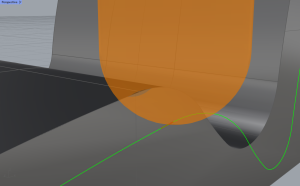
Deburring Toolpath is one of the Mill Premium options, often found in the hands of skilled 4 and 5-Axis programmers. Everyone loves this toolpath because it makes edge breaks so easy!
Just select your model, pick the edges you want to break, and that’s it!
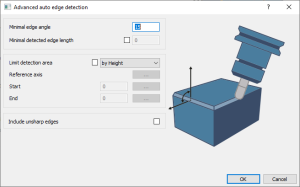
Use automatic detection and its limits to select edges for you based on your model’s minimal edge angle, and minimal detection edge length.
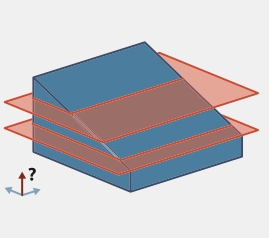
Using 2 points to define a z level or or select a 3D model as a target zone.
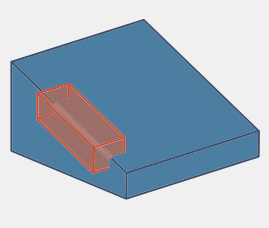
3 Axis Edge Break Supported Tooling
Use chamfer, ball, and lollipop cutters with this amazing Mill Premium Toolpath!
Advantage of deburring toolpath for 3 Axis Edge Breaks
On-machine deburring improves your manufacturing process. This is why the current BobCAD-CAM, BobCAM for SOLIDWORKS, and BobCAM for RHINO offer the deburring toolpath for 3, 4, and 5 Axis output. Use this toolpath operation to add small chamfers or rads to your part edges. Want to learn tips and tricks of Advanced 3D Milling?
3 Axis Deburring Toolpath
You’ll find deburring under the Multiaxis toolpath because this cutting strategy supports multiple outputs.
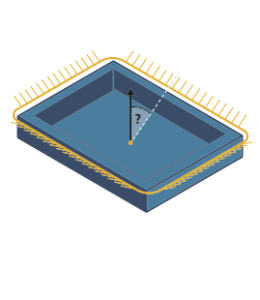
Including the 3-axis output of the Mill Premium license and the 4 and 5 Axis options that tilt to avoid collisions of higher levels.
Manual Selection
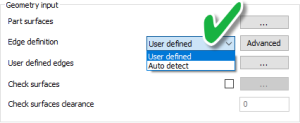
-This method lets you select your model and the edges you want to break.
Automatic Selection
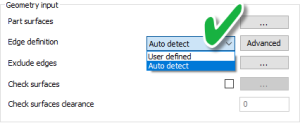
-Using this method, you’ll select your model, and the automatic settings calculate the edges to break.
Fixture Avoidance
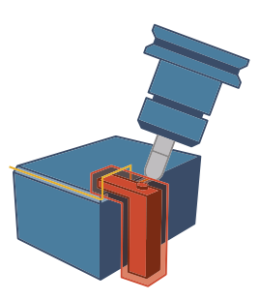
-Both Methods Support Fixture Avoidance – Keep your tool where it should be and away from where it shouldn’t.
Over the last 3 years, over 200 new features were added to the system, Be part of BobCAD-CAM’s progress by participating in our R&D surveys!
Are your machines and projects getting more complicated? Ready for CAD CAM software that helps you yield more throughput? Software that comes with training to ensure greater productivity! Call 727-442-3554 to learn about BobCAD CAM Membership Plans. ( not the renting software kind )
Click here to learn about what’s included.
