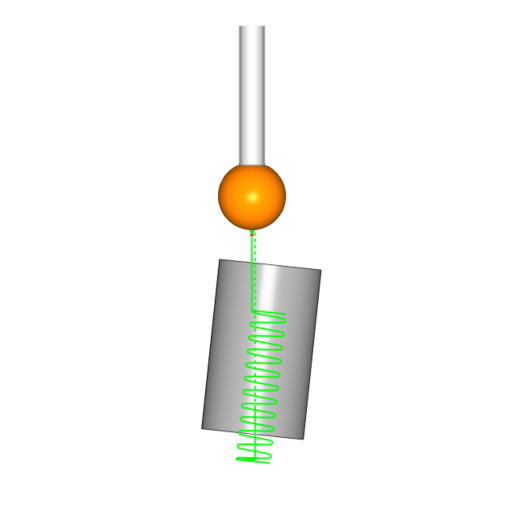
To fully machine a negative draft slot, you need to have a full understanding of CAM Features, a combination of the proper geometry preparation, tooling, and toolpath options to achieve collision-free results.
Which Toolpaths settings were used?
Achieve undercutting with any surface-based toolpath, in this example, Why are we using Parallel to Multiple Curves?
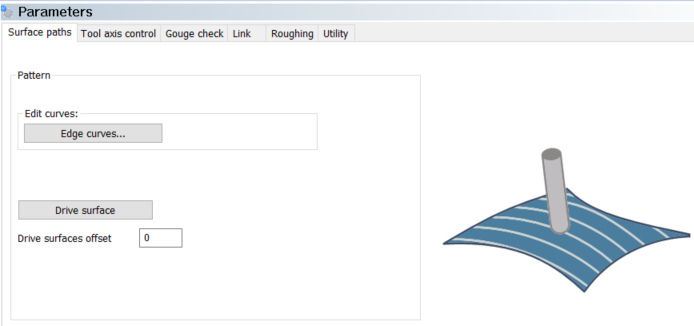
Which toolpath option you use and why often comes down to the geometry you are starting with. In this example, we can use the bottom edge curve of our slot and the wall surfaces making parallel to multiple curves the perfect strategy.
Edge Curve Selection
To select our slot edge curves, RT click on its edge, and choose the loop selection option. This is a fast way to select the edge.
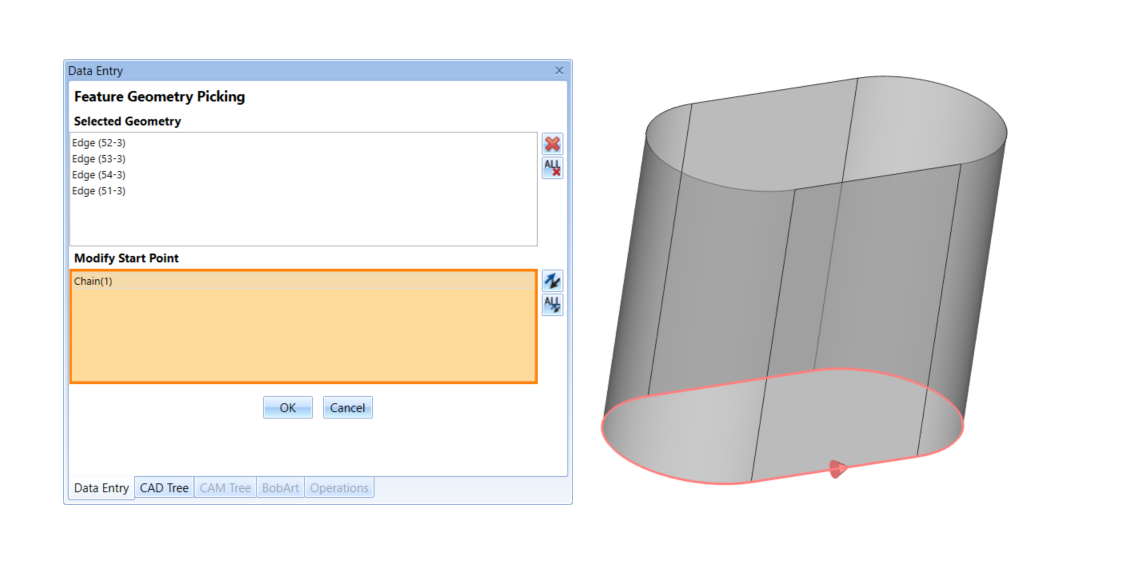
Drive Surface Selection
Select the wall surfaces as our drive surfaces, making sure to check surface normals are all facing the same direction and the direction side of the cutting we desire. In our example, we are cutting on the inside of our slot which is why all our surface normals are facing in.
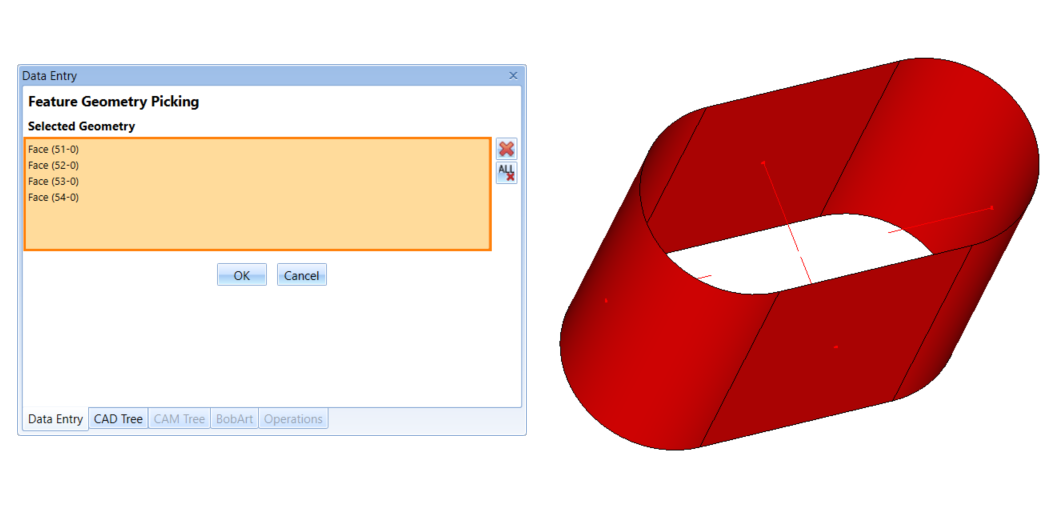
To approach the work like machining a 2D slot, ramping down while cutting we will want to use a spiral cutting pattern.
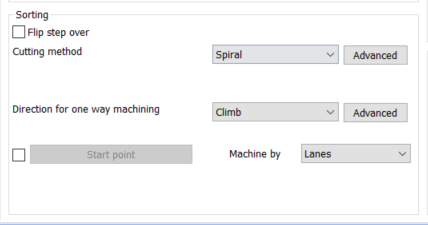
Tooling for Undercutting
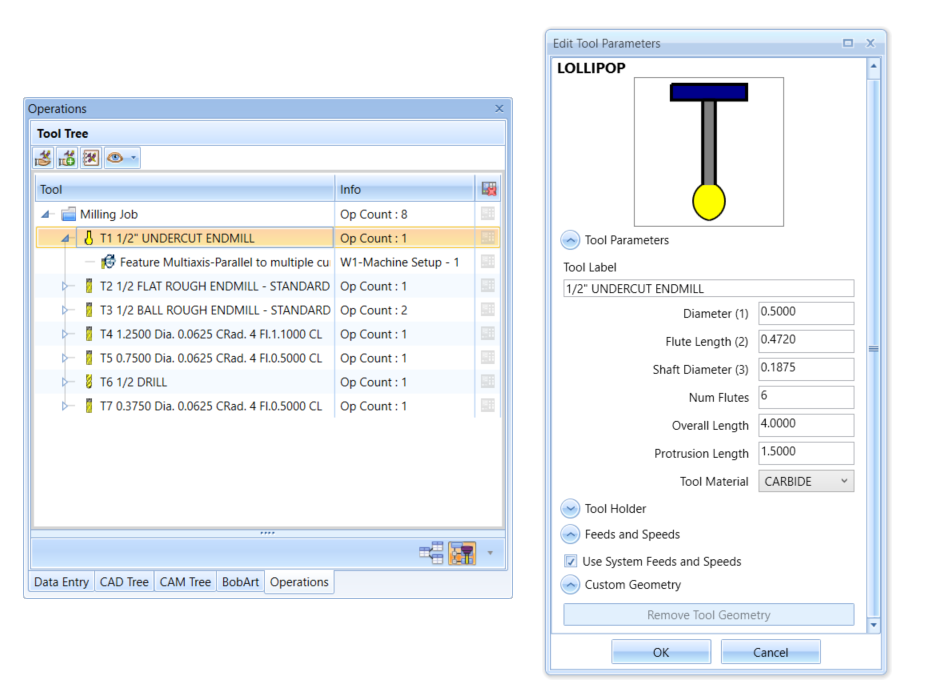
To give us clearance for the negative draft, we need to use a tool that gives us side-cutting clearance for the slot, which is why we are choosing a lollipop cutter. At the same time, we want to control how we lead in and out as to ensure a collision-free path.
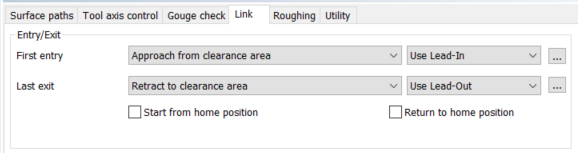
To lead into the part we’ll use a vertical tangent arc.
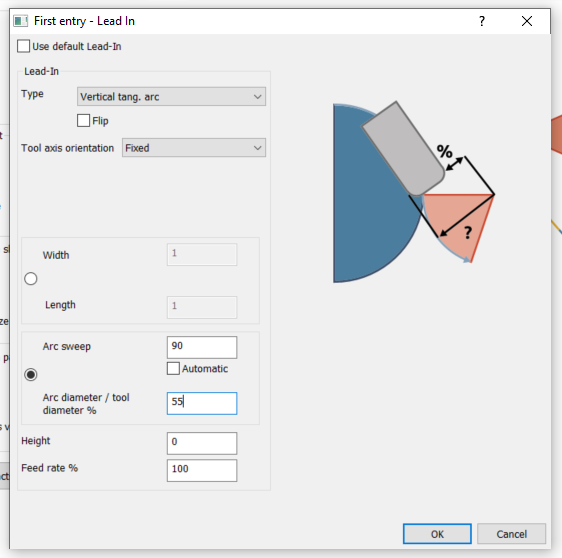
To lead out, we want to make sure the tool leads out enough away from the wall so that when the tool moves up in Z, it doesn’t collide with the drive surface(s). Independent lead in and out control gives you more power over your programming.
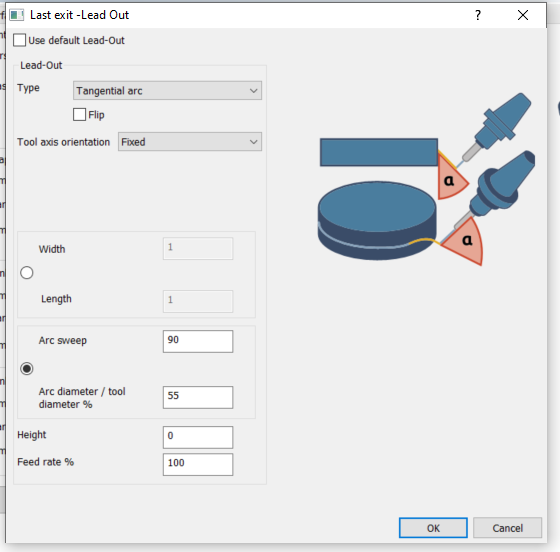
Pro Tip: By using a % value of your tooling makes it easier to adjust for tooling changes and clearance values, by using a % greater than 50% we know the tool will be away from the wall.

Many resources are available for learning the CAM features of Mill Premium.

These include online tutorials, user forums, one-on-one, and professional training seminars.
Free Weekly Training | Starts @ 1 PM EDT
Over the last 3 years, over 200 new features were added to our CAD CAM software.
Join our weekly training to learn what’s New with BobCAD-CAM, BobCAM for SOLIDWORKS, and BobCAM for RHINO.
Are your machines and projects getting more complicated?
Call 727-442-3554 to learn about the New BobCAD CAM.
Related Video: