Questions? Call Us to speak with a CAD CAM Pro!
Tech Tuesday is a weekly blog that addresses some of the most common questions and concerns that I hear throughout the previous week from users of BobCAD’s CNC software. Both customers and future customers are more than welcome to leave a comment on what they would like to see covered for the following Tech Tuesday.
Here are some common questions that were frequently asked by customers on our chat system. They cover topics like registration, drilling, and milling operations.
1. How do I move a license for an older version?
The de-authorization process is very easy in the newer versions of BobCAD-CAM. In our standalone version of BobCAD, you can go to File>Help, and then select the option Transfer License located at the middle of this page. You can again select to transfer your license automatically via the internet if the computer is online. On the next page, the license ID will be there to remind you which license you are transferring. After selecting next again, your license will be successfully transferred. You will then be able to register on a new computer. In BobCAM for Solidworks or BobCAM for Rhino, this Transfer License page will be located under Help>BobCAM Help>Transfer License. Follow the same steps as stated previously to then transfer the license automatically via the internet. Registering on a new computer is very simple. Once installed, you can register automatically via the internet with the license ID and password from your invoice.
2. How do I create open pockets for wireframe?
In order to move the tool over open edges, wireframe geometry has to be created and selected to guide the tool over edges. To do this, you will need to extract wireframe from the surfaces of the pockets.
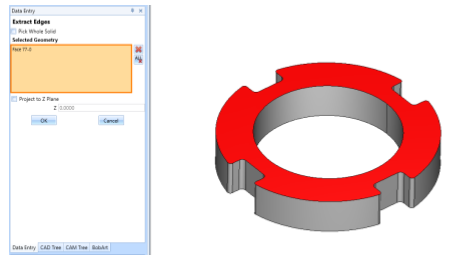
Then, you needed to modify the wireframe by making the openings of the pockets into dashed lines.
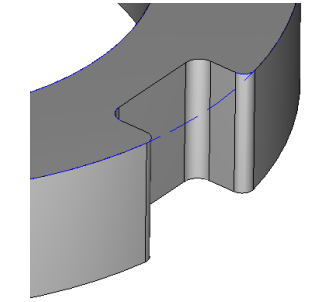
3. How to keep the tool down for each profile pass?
Instead of needing to retract up, then plunge back down for each profile pass, BobCAD-CAM V34 allows the user to control these linking moves. When setting multiple depths of cut in a profile operation, the user can toggle the option of Minimize Retracts. By checking this box, the software will link the toolpath directly back to the start of the profile pass. It can either be a feed move or a rapid move by checking the box Link with Rapid.
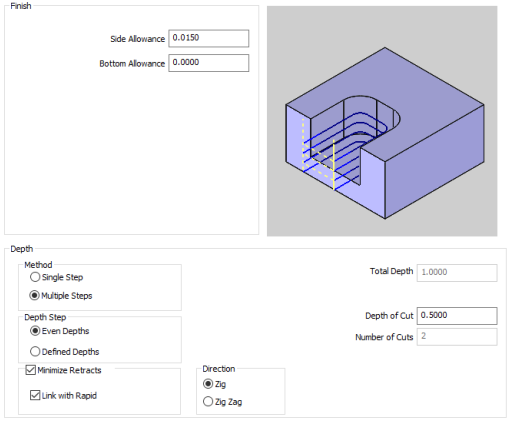
4. How to create group retracts when drilling different holes?
After selecting geometry for holes, you will set the top location and total depth for the holes. On this page, you can regroup the holes in a certain order. If there is a clamp between these two groups of holes, you will want to retract higher than the standard clearance level. Click on the button Group Retracts at the top of the page.
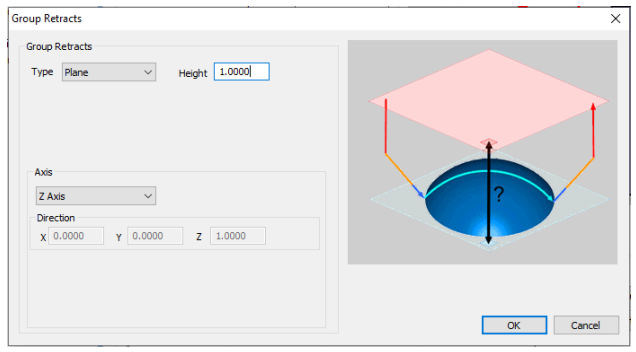
5. How do I get it to post for rigid tapping?
Rigid tapping is a setting found in the post processor. Changes done in the post processor should be handled by a support technician.
Contact technical support: 727-489-0003
Download a free demo version of BobCAD-CAM today!
Here are a few resources to use for all things BobCAD-CAM:
Our support site allows you to submit a ticket to technical support online:
www.bobcadsupport.com Our user forum is a community of other BobCAD-CAM users to share ideas and projects in BobCAD-CAM:
forum.bobcad.com
BobCAD-CAM has provided CAD-CAM CNC Software products to the global manufacturing industry for over 30 years. BobCAD-CAM software can be found to increase CNC productivity for many applications in aerospace, automotive, production manufacturing, mold making, general machining, woodworking as well as the medical manufacturing industry, consumer products, musical instruments, custom fabrication, defense industry and many others due to the products ability to automatically generate NC programming code for such a wide variety of CNC controllers. BobCAD-CAM software is also found in educational institutions throughout the world as well as independent hobby home use. Products include machining technology for 2, 3, 4 & 5 Axis CNC Milling, Routing, Waterjet, Plasma and Laser machines as well as 2 Axis CNC Lathe. BobCAD-CAM is modular allowing shops to start off at a reduced technology level and add technology as it is needed including an add-on, BobART, for artistic machining. Unique technology includes adaptive high-speed machining multiaxis milling and routing which is a first in the world of CAD-CAM software. BobCAD-CAM also provides a variety of quality training products that include regional and online training classes or private sessions tailored to specific applications. Professional certification and multi-tiered support solutions are available. Contact BobCAD-CAM directly for more information at 877-262-2231 or 727-442-3554
New Feature Spotlight – Tell us the topics that are most important to you Click Here
Questions? Call Us to speak with a CAD CAM Pro!