Tech Tuesday is a weekly blog that addresses some of the most common questions and concerns that I hear throughout the previous week from users of BobCAD’s CNC software. Both customers and future customers are more than welcome to leave a comment on what they would like to see covered for the following Tech Tuesday. If you missed last week’s Tech Tuesday, click here.
Welcome to another wonderful edition of Tech Tuesday. Today I am going to be teaching BobCAD users how to use the shape library & boolean add function. These time-saving functions allow users to make parts in CAD quickly & easily! Let’s get started.
For starters, I went to my Create 2D tab and drew a simple rectangle. The dimension of my rectangle is 6 inches long and 3 inches wide. Once I set my desired parameters for my rectangle, I go up to the shape library. BobCAD’s shape library has 40 common shapes to choose from. For this example, I am going to select the CAM Plate.
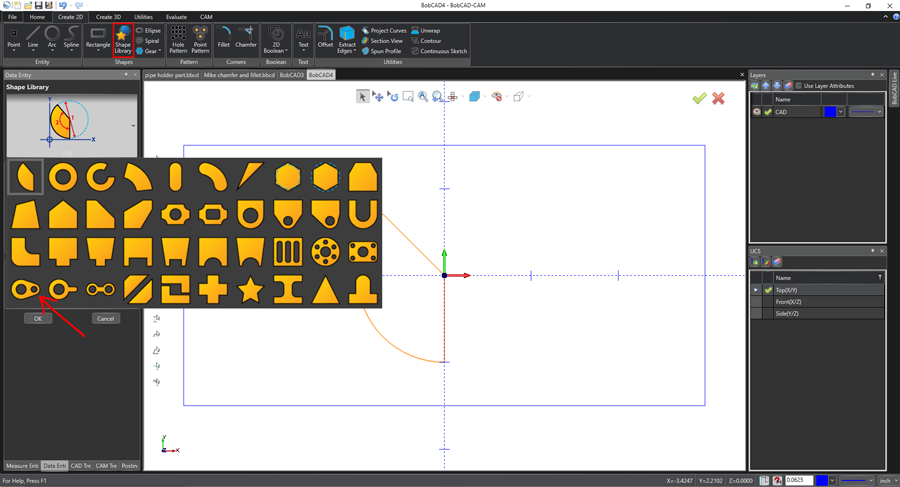
For the origin, I am going to input 1.75 for my X value and .75 for my Y value. That will put my CAM plate at the top right center of my rectangle.
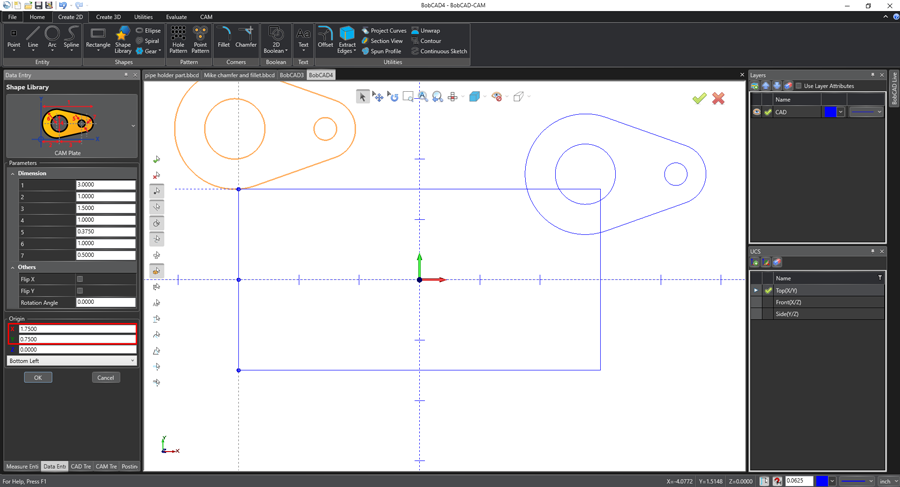
Subscribe to BobCAD-CAM's Tech Tuesday Blog
Join your fellow machinists. Get the latest Tech Tuesday CAD-CAM articles sent to your inbox. Enter your email below:
To duplicate my plate, I am going to select the “Flip X” box in my Parameters window. To get the CAM plate on the bottom right part, simply input a negative value for Y (-.75).

I am going to do the same thing for the left side and now I have all 4 corners of my rectangle with an intersecting CAM plate running through it. For my convenience, I like to see my entire model in one window. To do so, I can either select my graphics area and hit ‘F’ or I can hit the magnifying glass with the letter ‘A’ in it to get the same effect.
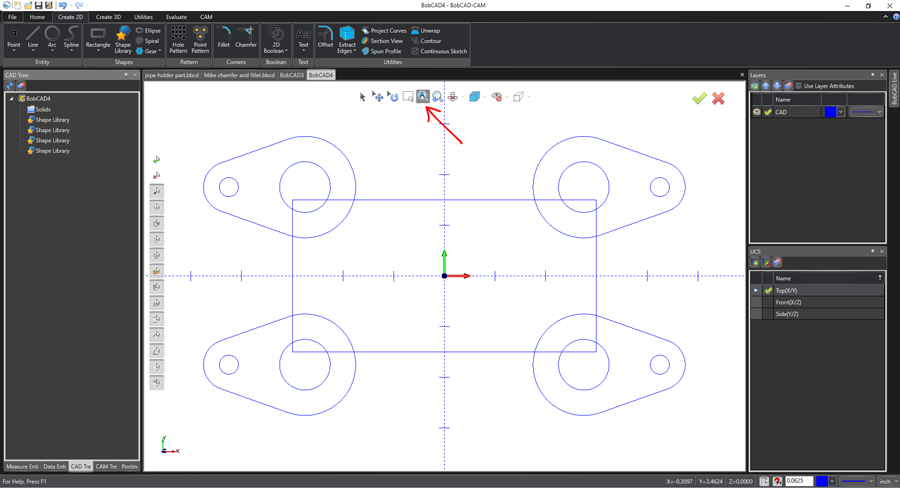
The next chess move is to go back into our Create
2D tab and select 2D Boolean. The 2D Boolean function in BobCAD allows you to add, subtract or intersect groups. In this case, we will be adding. To populate the First Geometry Group box, we are going to hit shift and left-click on our rectangle. As you can see, all 4 lines of our rectangle are selected and indicated via a red color.
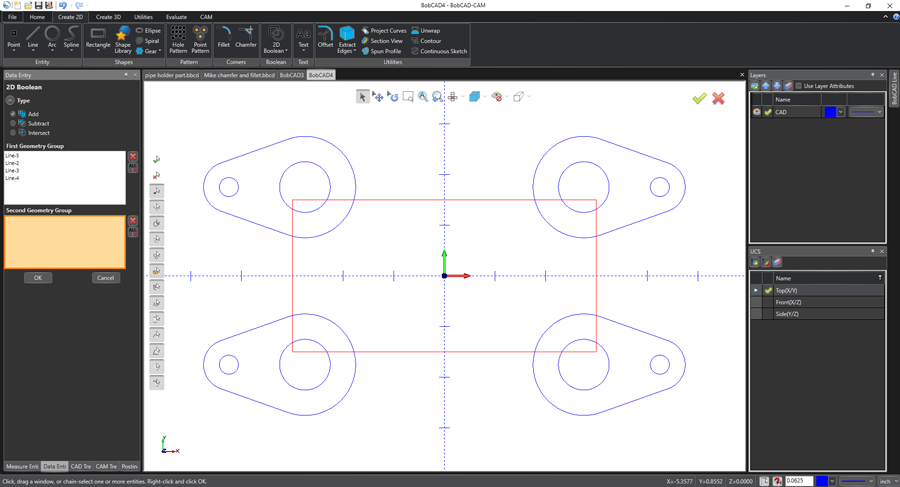
Next, take your mouse and click on the Second Geometry Group box. Hold shift and left-click on the outside of all of the CAM plates until they are all selected and you see a bold line outlining your part.
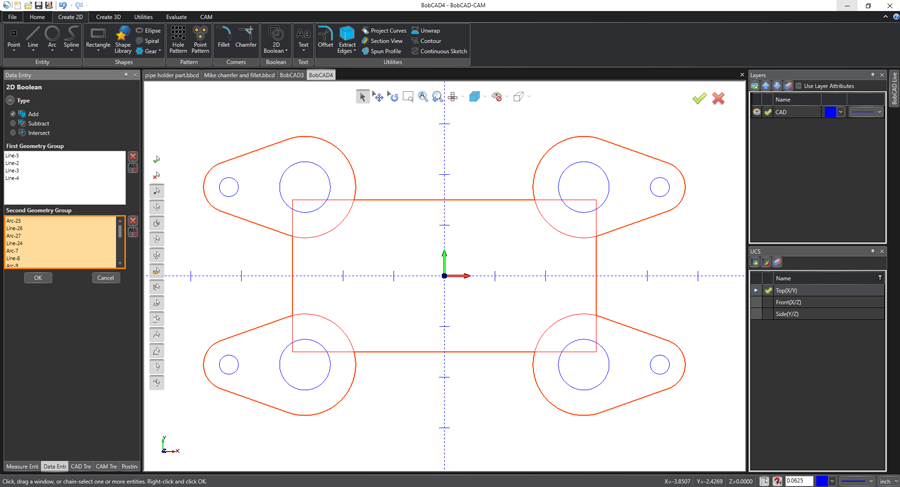
As I hit OK to save my progress, you can see that the part updates accordingly and our part now goes from 5 individual shapes to one solid shape.
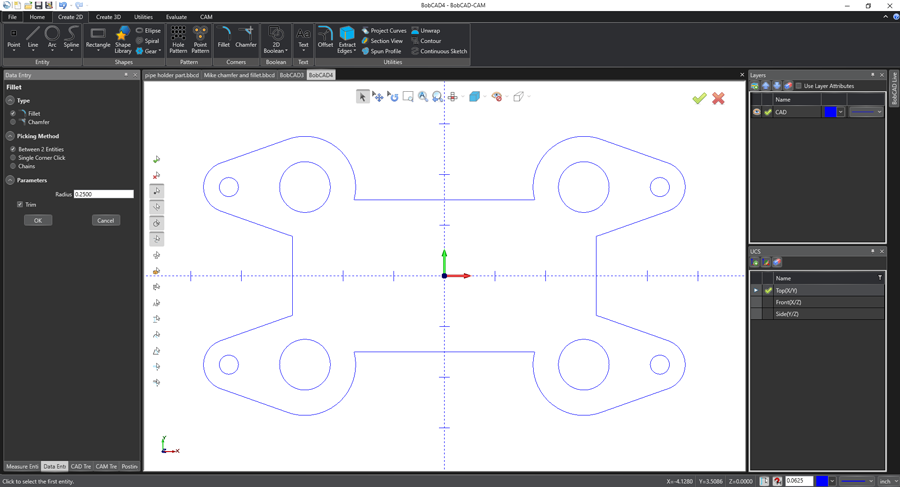
With BobCAD-CAM, drawing parts is that easy! Thank you for reading another Tech Tuesday; see you next week!
Try Our Latest Software Version & Start Cutting Today!
You’re one click away from subscribing to BobCAD’s YouTube channel. Click the link below for tips, how-tos and much more!
BobCAD-CAM has provided CAD-CAM CNC Software products to the global manufacturing industry for over 30 years. BobCAD-CAM software can be found to increase CNC productivity for many applications in aerospace, automotive, production manufacturing, mold making, general machining, woodworking as well as the medical manufacturing industry, consumer products, musical instruments, custom fabrication, defense industry and many others due to the products ability to automatically generate NC programming code for such a wide variety of CNC controllers. BobCAD-CAM software is also found in educational institutions throughout the world as well as independent hobby home use. Products include machining technology for 2, 3, 4 & 5 Axis CNC Milling, Routing, Waterjet, Plasma and Laser machines as well as 2 Axis CNC Lathe. BobCAD-CAM is modular allowing shops to start off at a reduced technology level and add technology as it is needed including an add-on, BobART, for artistic machining. Unique technology includes adaptive high-speed machining multiaxis milling and routing which is a first in the world of CAD-CAM software. BobCAD-CAM also provides a variety of quality training products that include regional and online training classes or private sessions tailored to specific applications. Professional certification and multi-tiered support solutions are available. Contact BobCAD-CAM directly for more information at 877-262-2231 or 727-442-3554.