Tech Tuesday is a weekly blog that addresses some of the most common questions and concerns that I hear throughout the previous week from users of BobCAD’s CNC software. Both customers and future customers are more than welcome to leave a comment on what they would like to see covered for the following Tech Tuesday. If you missed last week’s Tech Tuesday, click here.
Selecting your geometry doesn’t have to be complicated & that’s why we made it so you can hide your shading when doing so. So, open your BobCAD-CAM software and follow along with us as we show you a quick and simple way to select the geometry you want. In the window below, we have a simple rectangle that we drew quickly from our Create 2D tab. Right now we are looking at our solid model.
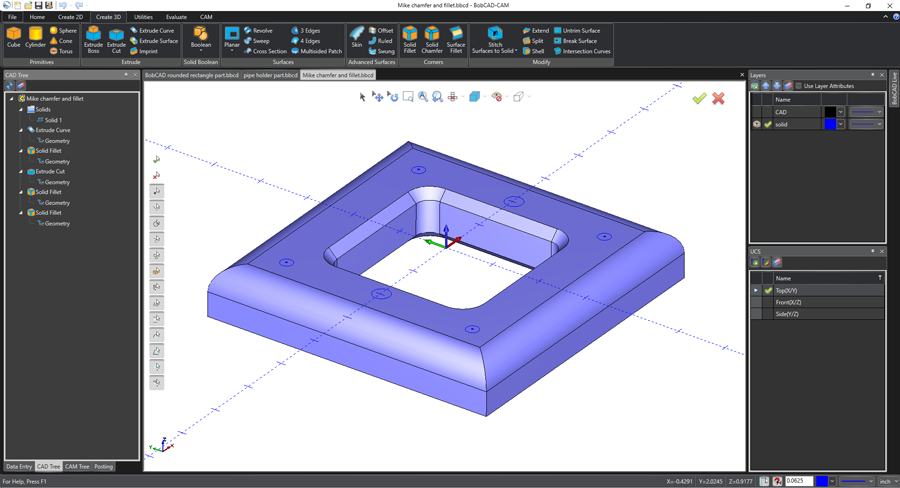
The next thing we are going to do is remove the shading and that leaves us with our wireframe geometry. This can be accomplished by either selecting your graphics area and hitting ‘S’ on your keyboard or you can touch the small blue box.
Note: To see all of the hotkeys available to you in BobCAD-CAM V31, click here.
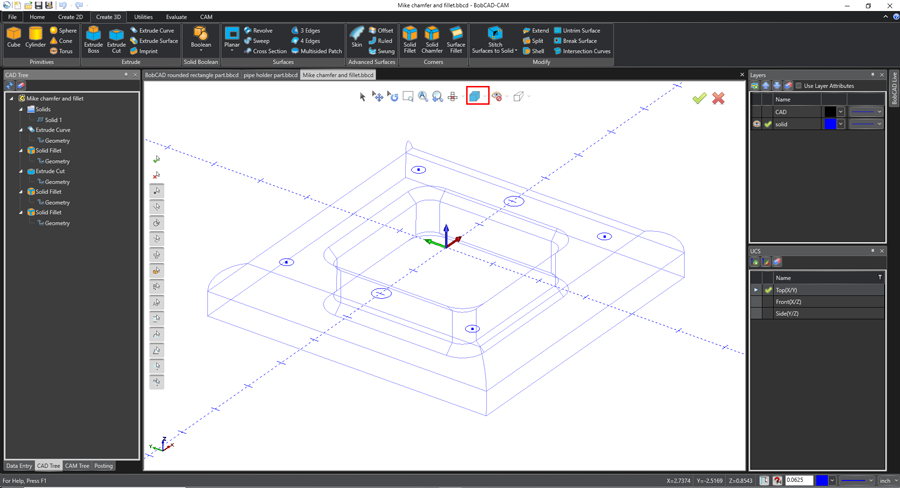
Subscribe to BobCAD-CAM's Tech Tuesday Blog
Join your fellow machinists. Get the latest Tech Tuesday CAD-CAM articles sent to your inbox. Enter your email below:
I’m going to apply a quarter-inch chamfer to the bottom of our part. In the Create 3D tab, I click on Solid Chamfer and then pick the geometry I want to be broken (red lines). Hit OK and then cancel to save your progress.
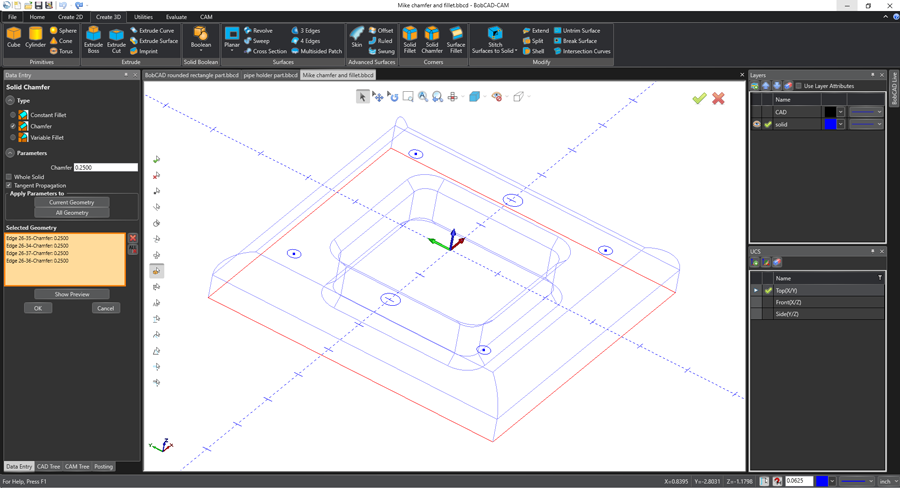
As we restore our shading, you can see we got exactly the edges we wanted and our chamfer has been applied beautifully. With BobCAD-CAM, it’s just that easy!
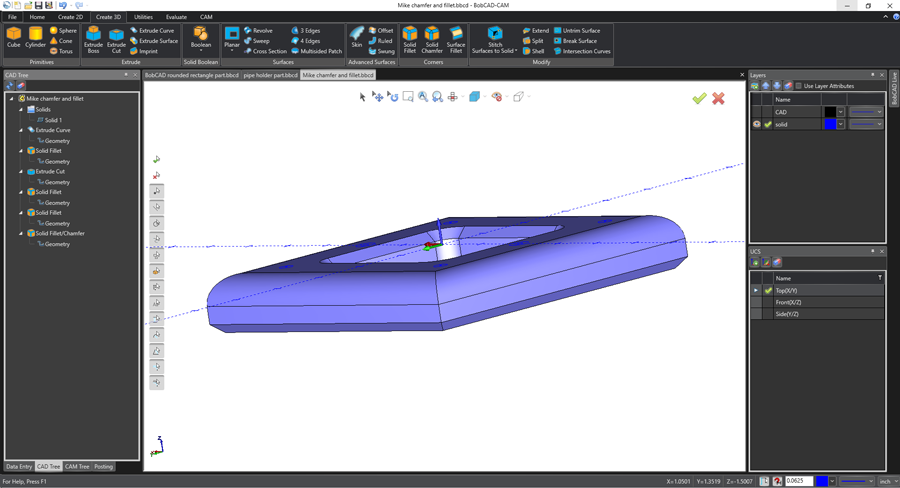
Thank you for reading another Tech Tuesday! Try turning the shading feature on and off for yourself. To build this exact model, download V31 and watch the short Quick Tip video below. See you next week.
You’re one click away from subscribing to BobCAD’s YouTube channel. Click the link below for tips, how-tos and much more!
BobCAD-CAM has provided CAD-CAM CNC Software products to the global manufacturing industry for over 30 years. BobCAD-CAM software can be found to increase CNC productivity for many applications in aerospace, automotive, production manufacturing, mold making, general machining, woodworking as well as the medical manufacturing industry, consumer products, musical instruments, custom fabrication, defense industry and many others due to the products ability to automatically generate NC programming code for such a wide variety of CNC controllers. BobCAD-CAM software is also found in educational institutions throughout the world as well as independent hobby home use. Products include machining technology for 2, 3, 4 & 5 Axis CNC Milling, Routing, Waterjet, Plasma and Laser machines as well as 2 Axis CNC Lathe. BobCAD-CAM is modular allowing shops to start off at a reduced technology level and add technology as it is needed including an add-on, BobART, for artistic machining. Unique technology includes adaptive high-speed machining multiaxis milling and routing which is a first in the world of CAD-CAM software. BobCAD-CAM also provides a variety of quality training products that include regional and online training classes or private sessions tailored to specific applications. Professional certification and multi-tiered support solutions are available. Contact BobCAD-CAM directly for more information at 877-262-2231 or 727-442-3554.