Questions? Call Us to speak with a CAD CAM Pro!
We are thrilled to introduce the latest and greatest enhancements that come with BobCAD CAM V36. This version is not just an upgrade; it’s a revolution in CAD/CAM software, empowering you with unprecedented tools and features. In this post, we’ll cover several general items which will be a huge asset to customers with even the most basic licenses, but will focus on some killer options in Mill 3-Axis Pro! Let’s dive into the remarkable enhancements that await you:
1. Chain Picking for Swift Selection:
Experience a new level of efficiency with our advanced chain selection options. Now, you can effortlessly select entire chains, whether they are wireframe or solid/surface edges. The Auto options allow you to pick an entire chain with a single click, while the Manual options provide flexibility for intricate selections. Whether for CAD or CAM features, these options ensure you cover your geometry needs with unparalleled speed.
| Single Edge Selection |
Completed Chain |
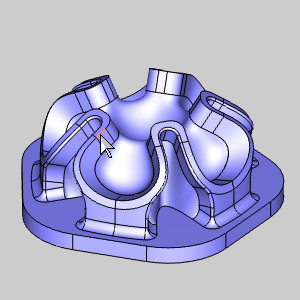 |
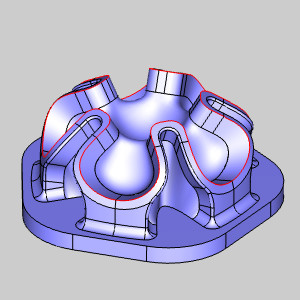 |
.
2. Redesigned Tool Crib for Effortless Management:
Get ready for a paradigm shift in tool management with our redesigned Tool Crib. Say goodbye to separate windows and the tedious process of adding tools one by one. The Tool Library is seamlessly integrated into the same window, offering optimal workflow efficiency. Drag and drop multiple tools into the crib effortlessly, and here’s the game-changer – save tools directly from your Tool Crib into the Tool Library. Take control of your tools like never before.
| Old Tool Crib |
New Tool Crib |
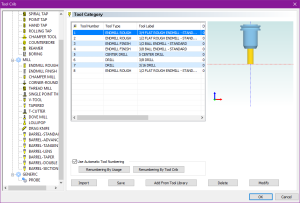 |
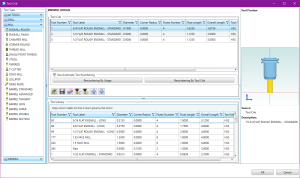 |
.
3. Intuitive Tool Assignment Updates:
We’ve revamped the Tool page of your operations to make assigning and modifying tools simpler and more intuitive. Balancing manual control and automatic assistance can be challenging, but our updated tool page strikes the perfect balance. The recommended workflow remains adding tools to your Tool Crib before feature creation, but now modifying, adding, and grabbing tools is a breeze. Choose the flow that suits your preference for a seamless experience.
| Old Tool Page |
New Tool Page |
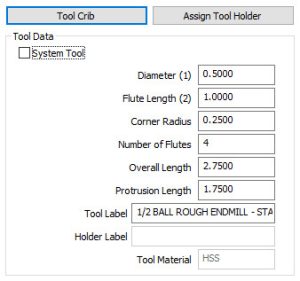 |
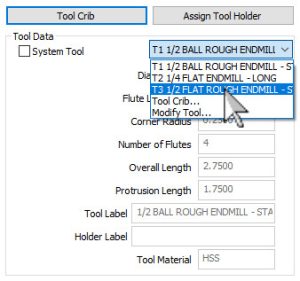 |
.
You can view the logic flow charts for when the system tool is in use here, and for when the system tool is not in use here.
.
4. Operation Tree – Your Posting Hub:
Say hello to the Operation Tree, your new hub for all posting needs. The Machining Order dialog has been replaced by a comprehensive Operation Tree, offering functionalities never possible before:
- View all jobs and their operations, regardless of posting status
- Edit operations seamlessly
- Manage flags for Yes/No posting
- Multi-select operations
- Efficiently handle patterned operations
- Simulate entire jobs, groups, or individual operations
- Create setup sheets effortlessly
- Post entire jobs, groups, or individual operations
| Operation Tree |
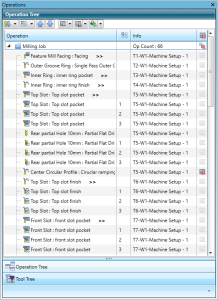 |
.
5. Tool Tree – Your Tool Command Center:
The Tool Tree is your one-stop shop for everything tool-related. After creating jobs in the CAM Tree, open the Tool Tree to see all the tools for your jobs in the tool crib, and operations assigned to each tool. Access Tool Cribs, the Tool Library, post operations, update tools, compute all toolpaths, edit operations, and move operations – all from one centralized location.
| Tool Tree |
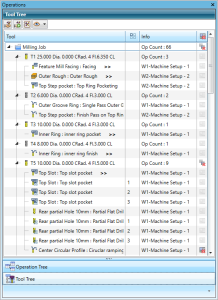 |
.
6. CAM Tree Look and Feel – Streamlined and Organized:
Enhance your CAM Tree experience with our new Look and Feel options in the Settings menu. Save time and make it easier to see the state of each item at a glance. Switch to the Extended style CAM Tree for a visual organization that reduces right-clicking. Control the appearance of states, including icons or checkboxes and their position within the CAM Tree.
| Look and Feel Style : Classic |
Look and Feel Style : Extended |
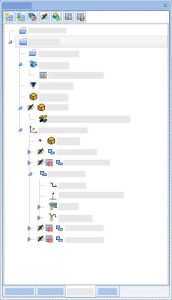 |
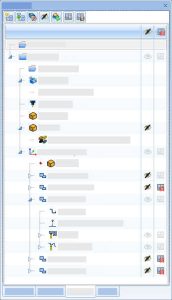 |
.
7. Copy with Geometry – Seamless Replication:
Copying and pasting features just got a whole lot easier with the Copy with Geometry option. Save time by copying all feature settings along with associated geometry. No more selecting geometry repeatedly – this feature streamlines the process, making it more efficient than ever.
.
8. Post NC Programs with Precision:
Take control of your program posting with the ability to post specific portions effortlessly. Right-click on any item and choose Post or Post & Save as to output that portion only. This can be done for single features, operations, Machine Setups, groups, Index Systems, or Wrapping Groups. Precision posting has never been more accessible.
.
9. Add Notes for Enhanced Organization:
Introducing the Add Note option, allowing you to create custom tool tips for items in your CAM Tree. Enhance organization by right-clicking on an item and choosing Add Note. Type your message, click OK, and a Note icon is added to the item. Hover over the icon to view the tool tip. Notes can be added to Jobs, Machine Setups, Features, Operations, Index Systems, and Groups.
| Add Note |
Enter Note |
View Note |
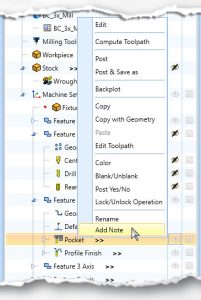 |
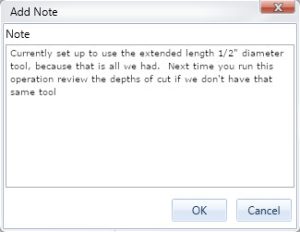 |
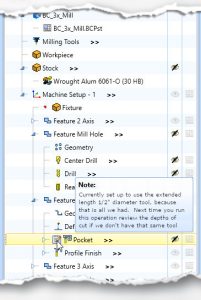 |
.
10. Advanced UI – Precision Unleashed:
Say farewell to limitations with the Advanced UI, providing an unprecedented level of control. Dive into a world of options beyond the Standard UI, offering precision and performance like never before. Below you can see can see two examples of the expanded capabilities available in the Advanced UI.
.
Leads page:
.
| Leads : Standard UI |
Leads : Advanced UI |
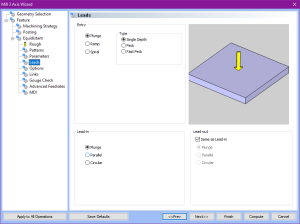 |
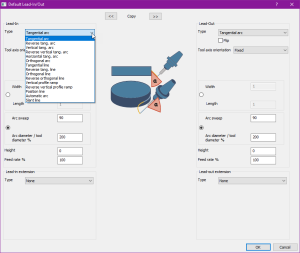 |
.
Links page:
.
| Link : Standard UI |
Link : Advanced UI |
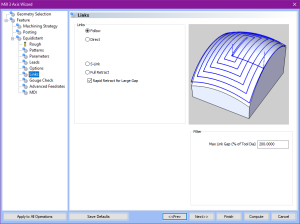 |
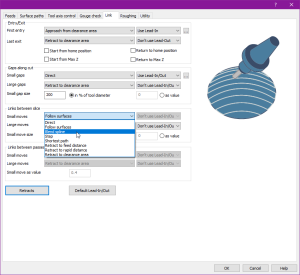 |
.
11. Custom Tool Shape for Unmatched Precision:
Experience a cutting-edge feature where toolpath calculation considers the exact shape of custom tools created by you. This innovation ensures a seamless integration of your uniquely shaped tools in operations like Advanced Roughing and Advanced Z Level Finishing.
.
12. Dynamic Holder Checking – Expanding Possibilities:
The power of Dynamic Holder Checking is extended to various finishing operations, including Advanced Z Level Finish, Advanced Planar, Equidistant, Project Curves, Flatlands, and Pencil. This option checks for gouges during toolpath calculation and offsets the toolpath as necessary, ensuring flawless results.
| |
Original Toolpath |
|
| |
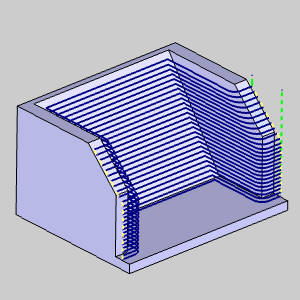 |
|
| Gouge Check: Retract |
Dynamic Holder Checking |
Collision Safe Area Only |
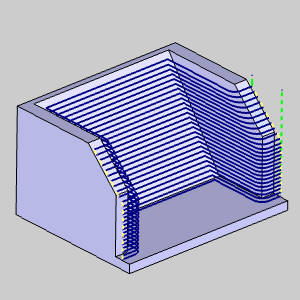 |
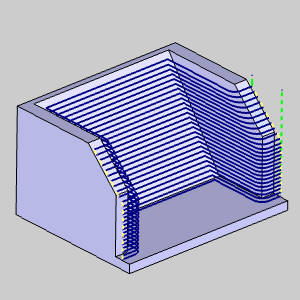 |
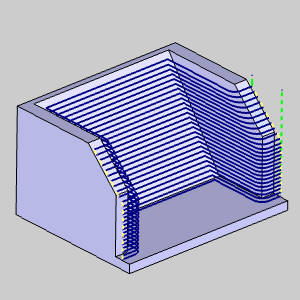 |
.
13. Stock Has Undercuts – Ignoring Unwanted Areas:
The Advanced Rough operation now features the Stock Has Undercuts option, allowing you to ignore areas in the stock that are undercut. This innovative option recognizes empty areas below the top of the stock, saving more time than ever and providing an Axial Shift option for control.
| Stock Has Undercuts (cleared) |
Stock Has Undercuts (selected) |
Stock Has Undercuts + Axial Shift |
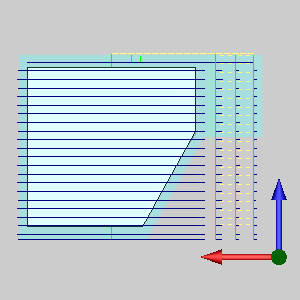 |
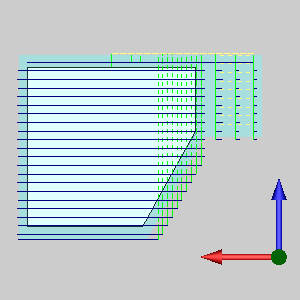 |
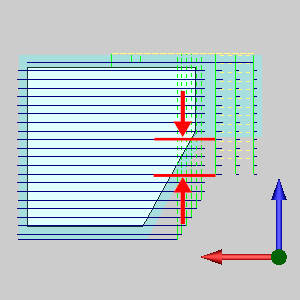 |
.
14. Remove Stock Pillars – Seamless Finish at Depth:
Introducing the Remove Stock Pillars option for the Advanced Rough Adaptive pattern. This feature ensures a precise finish at the last depth by leaving behind a calculated cylinder of stock. The result is a flawless finish, eliminating adverse cutting conditions and ensuring optimal results.
| Remove Stock Pillars Off |
Remove Stock Pillars On |
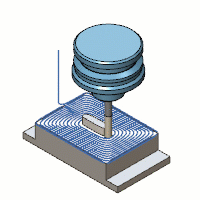 |
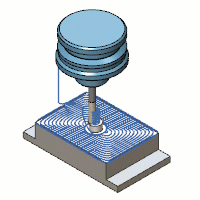 |
.
15. Shift Distance – Smooth Pass Transitions:
Say hello to the Shift Distance/Stepover % value – your key to achieving seamless pass transitions and impeccable results. This feature allows you to dictate that each pass begins a specific distance beyond the last, ensuring a smooth finish appearance. With gentler transitions, your tools experience less force, extending their lifespan and optimizing performance.
.
BobCAD CAM V36 is not just an upgrade; it’s a leap into a new era of CAD/CAM capabilities. Upgrade now and unlock the full potential of your machining experience!
Questions? Call Us to speak with a CAD CAM Pro!