Constraints are used as a boundary to control where the toolpath is created. They are also used as the base point of which the rapid plane will increment from. Today’s article will take you through the options that BobCAD provides when utilizing the Lathe CNC software.
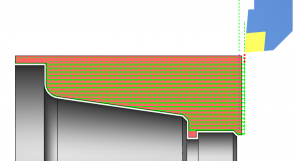
The following are 3 options you have at your disposal when turning and how to use them. Let’s check it out.
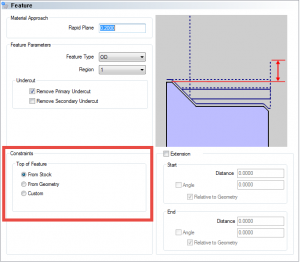
When it comes to turning cycles, BobCAD uses one of the 3 constraint options to limit where toolpath is created. Top of feature constraints is a very powerful tool that puts the user in control over where toolpath is created.
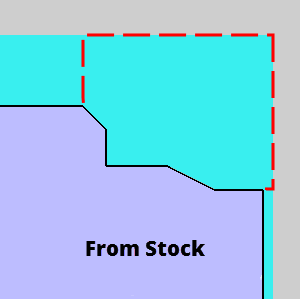
1. From Stock: sets the Top of feature to the highest point of the stock diameter.
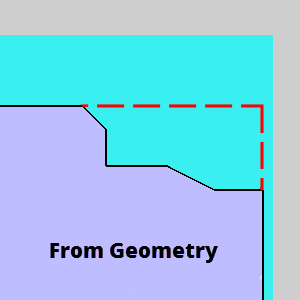
2. From Geometry: set the Top of feature from the highest point of the selected feature geometry to the value entered.
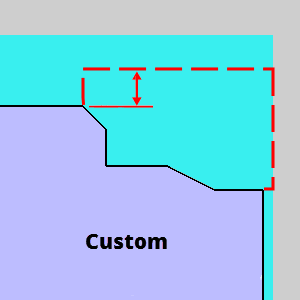
3. Custom: allows you to select a point or the snap point of an entity to set the height of the feature.
Subscribe to BobCAD-CAM's CNC Software Blog
Join your fellow manufacturers! Get BobCAD-CAM’s latest CAD-CAM articles straight to your inbox. Enter your email below:
From the Stock:
Every time you set up a job, you’ll have to run the stock wizard to define your stock geometry.
You can define stock as a boundary for your toolpath. The most common adjustment might be adjusting the OD of stock to force the toolpath to make more passes in X. This constraint also affects where toolpath is created on the front side and the backside of the part.
In this example, you can see the stock is just outside of the face of the part.
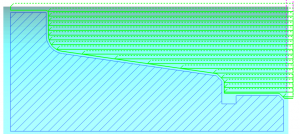
When we calculate our toolpath, we see the toolpath is being driven by the stock geometry.
If we want the toolpath to start further off the end of the part, we can use our stock to make this adjustment. Edit your stock geometry to add more stock to the face of the part.
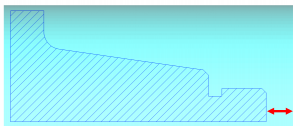
Now that we’ve added the extra stock, just recompute your toolpath.
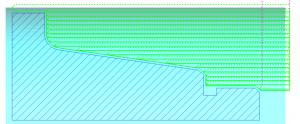
You’ll notice how the toolpath is again starting off the stock geometry and working its way in.
From Geometry:
Our next Constraint option is based on the selected geometry. Instead of using the stock as the constraint, you can use the selected geometry to control where toolpath is created. Just like in this groove example, if we use the stock geometry as our constraint, you can see how the toolpath starts off the OD of the part.
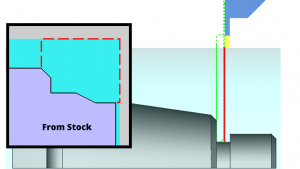
Now let’s change the top of feature constraint to selected geometry and see the effect this change has on our toolpath.
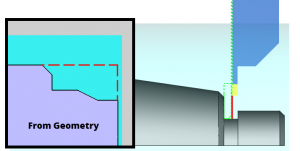
Again, another powerful tool that allows the user to program where they want toolpath based on constraints.
From Custom
The final constraint you can use to control your toolpath is from custom. Custom offers the user the ability to add an incremental value from the selected geometry extending where the toolpath would be created. Like in this example, where we are doing an ID cycle.
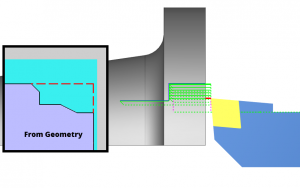
As you can see the toolpath is driven by the selected geometry. Now, what if we wanted to take a few extra cuts in X? We can use the selected geometry and the custom constraint to accomplish this.
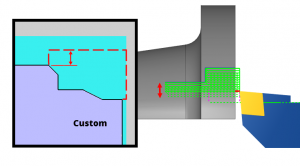
That’s all the good information we have for today. Now that you know the 3 constraint options that are available to you, give them a shot using your BobCAD CNC Software. If there was something that wasn’t clear, please feel free to comment below and we will get to you ASAP.
You’re one click away from subscribing to BobCAD’s YouTube channel. Click the link below for tips, how-tos and much more!
BobCAD-CAM has provided CAD-CAM CNC Software products to the global manufacturing industry for over 30 years. BobCAD-CAM software can be found to increase CNC productivity for many applications in aerospace, automotive, production manufacturing, mold making, general machining, woodworking as well as the medical manufacturing industry, consumer products, musical instruments, custom fabrication, defense industry and many others due to the products ability to automatically generate NC programming code for such a wide variety of CNC controllers. BobCAD-CAM software is also found in educational institutions throughout the world as well as independent hobby home use. Products include machining technology for 2, 3, 4 & 5 Axis CNC Milling, Routing, Waterjet, Plasma and Laser machines as well as 2 Axis CNC Lathe. BobCAD-CAM is modular allowing shops to start off at a reduced technology level and add technology as it is needed including an add-on, BobART, for artistic machining. Unique technology includes adaptive high-speed machining multiaxis milling and routing which is a first in the world of CAD-CAM software. BobCAD-CAM also provides a variety of quality training products that include regional and online training classes or private sessions tailored to specific applications. Professional certification and multi-tiered support solutions are available. Contact BobCAD-CAM directly for more information at 877-262-2231 or 727-442-3554.