Today’s topic explains how you can use simulation to save the stock model as an .STL file. This is particularly helpful to users that want to use the in-progress stock model for other machining features. There are two methods you can use when saving the stock model from a simulation. You can either manually save the current stock model or you can set the simulation to automatically save the stock model at each tool change. Let’s check out how it’s done.
Method 1: Manually Saving the Current Stock
At any time during the simulation, you can save the current stock model to an .STL file.
1. In the simulation window, click the Cutsim tab.
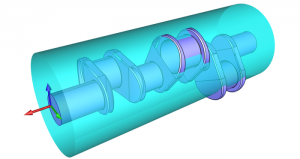 2. Click Save Stock to open the Save As dialog box.
2. Click Save Stock to open the Save As dialog box.
3. Select the folder in which you want to save the file.
4. Click Save.
Subscribe to BobCAD-CAM's CNC Software Blog
Join your fellow manufacturers! Get BobCAD-CAM’s latest CAD-CAM articles straight to your inbox. Enter your email below:Method 2: Automatically Create Stock at Each Tool Change
You can also set the simulation to automatically create an .STL file of the stock model at each tool change in the program.
1. In the simulation window, click the Cutsim tab.
2. Click Advanced Properties to open the Parameters dialog box.
3. Click to select the Save Stock Geometry at Each Tool Change checkbox.
4. Click to open the Save As dialog box.
Note: The software appends a number, starting with 0, to the end of the specified name for each tool change: stockname0, stockname1, stockname2.
5. Click Save.
6. In the Parameters dialog box, click OK.
7. Run the simulation, and the files are automatically saved at each tool change.
There you have it! Give either one of these methods a try and you will be saving your .STL with ease. Thank you for reading.
You’re one click away from subscribing to BobCAD’s YouTube channel. Click the link below for tips, how-tos and much more!
BobCAD-CAM has provided CAD-CAM CNC Software products to the global manufacturing industry for over 30 years. BobCAD-CAM software can be found to increase CNC productivity for many applications in aerospace, automotive, production manufacturing, mold making, general machining, woodworking as well as the medical manufacturing industry, consumer products, musical instruments, custom fabrication, defense industry and many others due to the products ability to automatically generate NC programming code for such a wide variety of CNC controllers. BobCAD-CAM software is also found in educational institutions throughout the world as well as independent hobby home use. Products include machining technology for 2, 3, 4 & 5 Axis CNC Milling, Routing, Waterjet, Plasma and Laser machines as well as 2 Axis CNC Lathe. BobCAD-CAM is modular allowing shops to start off at a reduced technology level and add technology as it is needed including an add-on, BobART, for artistic machining. Unique technology includes adaptive high-speed machining multiaxis milling and routing which is a first in the world of CAD-CAM software. BobCAD-CAM also provides a variety of quality training products that include regional and online training classes or private sessions tailored to specific applications. Professional certification and multi-tiered support solutions are available. Contact BobCAD-CAM directly for more information at 877-262-2231 or 727-442-3554.
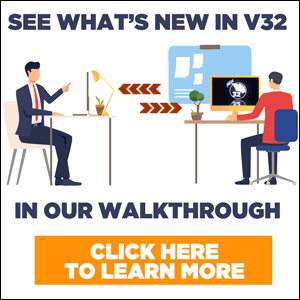



Leave a Reply